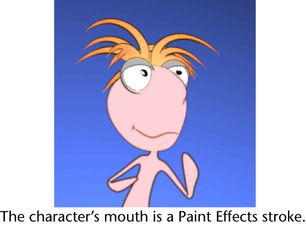Paint additional lines
in toon scenes
If you want to paint additional toon lines (for example, a mouth on a character or a single line down the very center of a nose), you can use a Paint Effects brush. You can even animate the painted lines by keyframing the Pressure Scale attribute on the brush.