Subdivision surfaces can be edited in two modes:
To work effectively with subdivision surfaces you must work using both modes. You can easily switch between each mode using the marking menu.
Standard mode displays the subdivision surface in its native form. In standard mode you can increase the number of components (refine regions) where you need more detail in your model as well as view any existing levels of refinement. You can manipulate refined components (move, rotate, or scale) and keyframe the surface. You can also crease edges and vertices.
In Standard mode, when you refine a selected region of the surface the refined components are segregated into different levels. When you first create a subdivision surface it is displayed at the first level by default, called Level 0. Level 0 is the coarsest level, also called the base mesh. Level 1 and higher numbers are finer levels, where you can add finer details to the mesh.
The interactive performance when viewing complex subdivision surfaces is always better when displaying a subdivision surface in standard mode than in polygon proxy mode. For tips on further improving the interactive performance, please refer to Improve interactive performance when editing subdivision surfaces.
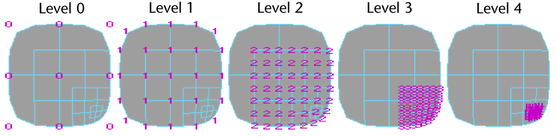
You can switch between standard mode and polygon proxy mode at any stage of modeling. When you switch to standard mode, Maya deletes any extrude, deformation, or other construction history you’ve created while in polygon proxy mode.
Standard mode is also sometimes referred to as hierarchy mode because it lets you switch between the hierarchical levels of refinement on the subdivision surface.
Polygon Proxy mode creates a polygon mesh around the subdivision surface that corresponds to the base mesh (level 0) of the subdivision surface. This polygon mesh is only temporary and is used for editing the surface; Maya deletes it when you switch back to Standard mode.
Polygon Proxy mode lets you use the polygon tools and features to modify the base mesh (level 0) of the subdivision surface. For example, if you create a model in Standard mode and then decide you need to extrude or delete a face, you can switch to the Polygon Proxy mode, extrude or delete the face on the polygon mesh (which in turn affects the base mesh), then return to Standard mode. The Standard mode edits are maintained, unless they overlap the affected face.
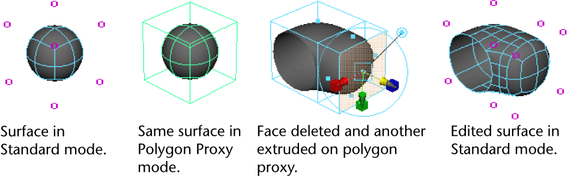
You can switch to Polygon Proxy mode at any stage of modeling. However, if you’ve used deformers or created other construction history while in Standard mode, you cannot switch to Polygon Proxy mode until you delete construction history. Delete construction history on the object with Edit > Delete by Type > History, and then switch to Polygon Proxy mode.