The Setup Cache control panel lets you allocate system memory for image storage and retrieval, showing you how many frames fit in that allocation. When you play through the sequence the first time, there is a delay while images load into memory, then it plays quickly. This feature benefits both the shotCamera and pointCenteredCamera views.
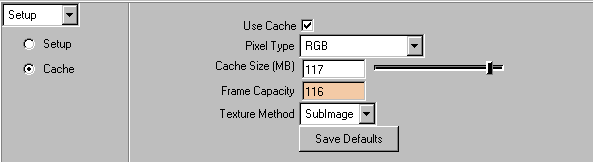
You are trying to find which combination gives you the greatest storage of frames (shown in the Frame Capacity field) and the most acceptable image display. The first two settings—RGB and RGBA—store images in full color, while the last two settings—Indexed and Luminance—store images with reduced color.
The image display does not affect the tracker itself, because it uses the full color information.
Play through the sequence to see which setting gives you the fastest playback. Texture Method controls which OpenGL method Live uses to draw images onto the image plane, as seen through the shotCamera and pointCenteredCamera views.
SubImage gives the best performance on most SGI machines. On other platforms, the Image option can dramatically improve the speed of manipulating track boxes. If SubImage and Image make the performance worse, select None.
Play back your images in the shotCamera or pointCenteredCamera panel using the Time Slider tools. Keep in mind that the first time you play a sequence, performance is slow until the images load into memory. For faster speed while scrubbing, click the play button first, wait for the images to load into memory, and then you can scrub.
To get the desired scrubbing results, you may need to adjust the Playback Speed setting under Window > Settings/Preferences > Preferences, in the Timeline category.
Turn off the Use Cache option box if you:
Keep in mind that Live purges images in the cache if you turn off the Use Cache option or change the Pixel Type setting.