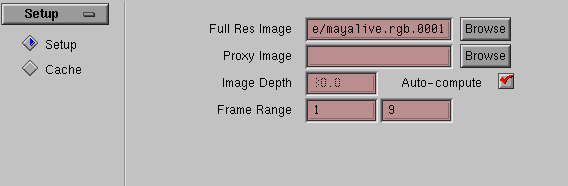Show in Contents

Add to Favorites

Home: Autodesk Maya Online Help

Setting up shots

Setting up shots

Set up filmback and aspect ratios

Load images
The left side of the Setup control
panel is for loading images.
Live supports
the standard Maya image file formats:
Alias (.als), Bitmap (.bmp), Cineon (.cin),
Explore (.tdi), GIF, JPEG (.jpg), MAYA (.iff), PostScript (.eps),
Quantel (.yuv, .qtl), Silicon Graphics (.rgb, .sgi, .bw, .icon),
Softimage (.pic), Sony Playstation (.tim), TIFF (.tif, .tiff), Targa (.tga),
Wavefront (.rla)
Live also supports the standard
Maya image numbering formats: name.###.ext, name.ext.###, and name.###.
To
load images
- In
general, click Browse next to Full
Res Image. In the browse window, pick any image in the
sequence. However, before you load images, note the following advice:
- For
video images: If the video images are interlaced, you
should first deinterlace them. See
Deinterlace video shots.
- For large film images (greater
than 1.5Mbytes per image): First create lower-resolution
proxies or a movie file of the full resolution images. Proxies are
recommended to avoid performance problems. See
Create proxy images for
instructions on creating proxies.
- Specify
proxies in either the Full Res Image setting
or the Proxy Image setting. You can
also specify both full resolution and proxy
images. By specifying both, all scrubbing and interaction uses the
fast proxy files, and tracking uses the more accurate full resolution
files.
Depth and frame range
The following settings are optional:
- Image Depth
-
Sets the distance between the 3D camera
and the image plane. Click Auto-compute off
to modify this setting. In most cases, leave Auto-compute on,
because it ensures that 3D locators appear in front of the image
plane.
- Frame Range
-
Loads
a portion of the frames in a directory. All tracking and solving
will default to this range of frames.
WarningThe logo image that defaults in the Full
Res Image setting must be either overwritten or cleared.
Otherwise, Live assumes you intend to
track against the logo image. Make sure to press Enter for the change
to occur.