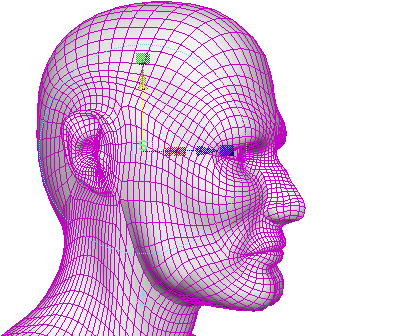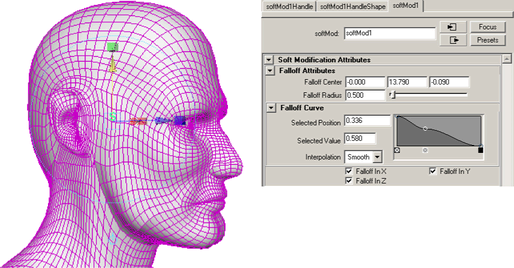Example 3: Moving a character’s ear using the Soft Modification deformer
This example shows you how to move a character’s ear so that the skin surrounding the ear adjusts to accommodate the new position of the ear.
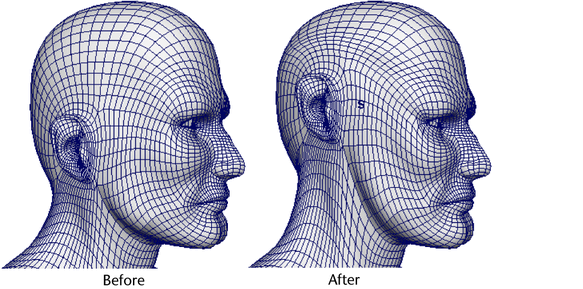
(The region surrounding the selection will deform so the vertices you move blend naturally into the surrounding area.)
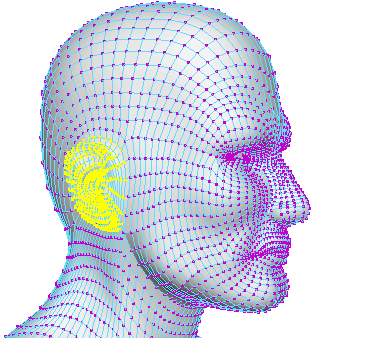
 , and
set the following:
, and
set the following: