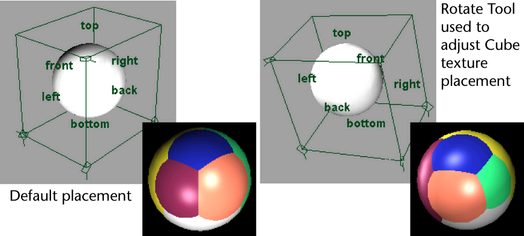Simulate reflections with Env
Cube
For more information about this texture, see Env Cube.
To make reflections using the Env Cube material
Reflections of the Env Cube are rendered as if the six images in the texture were mapped directly onto the six faces of the placement box.
To achieve an infinite cube effect for backwards compatibility, turn on Infinite Cube.
To use the Cube’s texture placement object