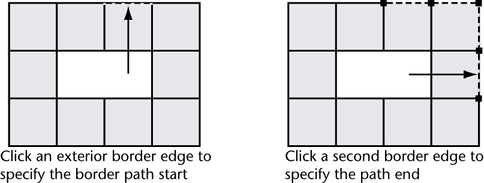Border edges are the edges that lie either on the exterior or interior perimeter of a polygon mesh. Border edge selection works in a manner similar to the ring and edge loop selection types. Depending on which edge you initially select (exterior or interior), the associated border edges along the polygon mesh get selected.
Border edge selections save you from having to select each border edge individually.
To select interior and exterior border edges on a polygonal mesh
The selected polygonal mesh highlights in a blue color to indicate edge selection mode.
The exterior border edges on the mesh become selected.
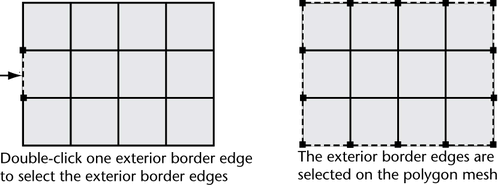
The interior border edges on the mesh become selected.
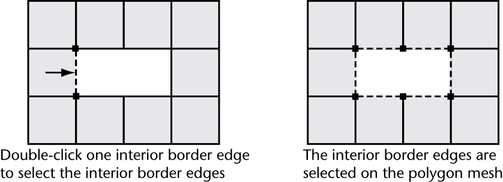
 +
+  on the
desired edge. If you want to cancel the edge selection entirely,
click anywhere in the scene view off of the mesh.
on the
desired edge. If you want to cancel the edge selection entirely,
click anywhere in the scene view off of the mesh.