Automatically paint multiple strokes on a surface
You can quickly fill a surface with strokes without painting them individually or copying and pasting them. There are two ways you can do this:
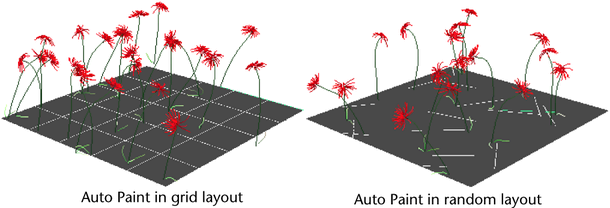
To automatically paint multiple strokes on a surface in a grid layout
 .
.
To automatically paint multiple strokes randomly on a surface
 .
.