You can modify the animation of a clip using the Graph Editor in the same way that you would modify any other type of animation. Because you are working with the clip, and not the original animation, you won’t change the original source clip animation.
In this section, you use the Graph Editor to modify the animation for each clip so the aircraft’s motion accelerates and decelerates at the beginning and end of each clip.
To use the Graph Editor to modify a clip in Trax
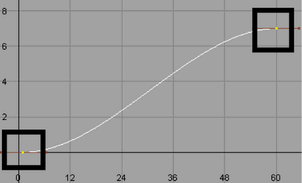
The shape of the animation curve updates to a gentle S-shape. Setting the tangents for the animation curve in this manner modifies the clip’s animation to cause the aircraft to accelerate when it first rises, and decelerate when it nears the end of its vertical travel.
The shape of the animation curve for Aircraft_Lower will be reversed from the other clip curves because the motion is occurring in the opposite direction.
The motion accelerates and decelerates at the beginning and end of each clip. As a result, the motion appears more natural. It’s important to note that the modified tangents for each clip are independent from the other animation clips and do not affect any other motion.