The Attribute Spread Sheet lets you edit the values of many attributes on many nodes at the same time by presenting them in a spreadsheet format.
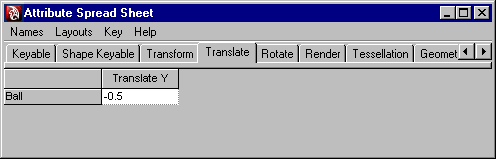
| To... | Do this |
|---|---|
Open the Attribute Spread Sheet. |
Select a node and select Window > General Editors > Attribute Spread Sheet. |
Enter values in cells. |
Select all the cells you want to enter the same value in, then type the value. You can select one attribute, multiple attributes on the same object, or the same attribute on multiple objects, or any combination. |
Enter a value relative to the current one. |
|
Switch to short attribute names to save room. |
In the Attribute Spread Sheet, select Names > Short Attribute Names. |
Display different types of attributes. |
Click the tabs across the top of the Attribute Spread Sheet window. Many useful attributes of an object are not stored in its main node, but instead in its shape node. The Attribute Editor includes tabs that show attributes from an object’s associated shape node. |
Only show certain attributes. |
In the Attribute Spread Sheet, click, shift-click, or drag to select the attributes (columns) you want to show. Then select Layouts > Show Selected Columns Only. To return to the full display, select Layouts > Show All Columns. |
Save the current layout of visible columns as a new tab. |
In the Attribute Spread Sheet, select Layouts > Remember This Layout. The Attribute Spread Sheet now has a new tab that shows the layout. To delete a layout tab, click the tab and select Layouts > Delete Current Layout. |
Key certain attributes. |
Select the cells and select Key > Key Selected. |
When the Attribute Spread Sheet opens for the first time, the Keyable tab is shown. This tab only shows attributes that are marked as keyable (able to be animated). Click the All tab to show all attributes, keyable and not.