The Muscle Creator window lets you build deformable/posable, parametric-style NURBS muscles.
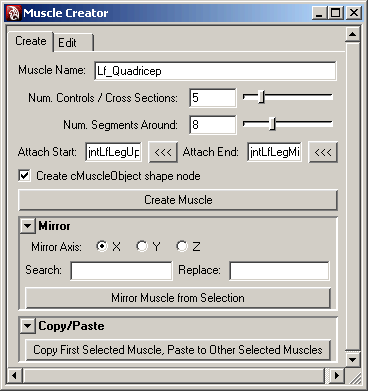
For each cross section point that is grown, these values set the final amount for where points are placed. By default the Rest points are at 100%, or where the point hits the surface. You can set the Squash and Stretch percentages so that these curves grow more or less than the Rest curve.
Setting the % Rest/Sq/St values higher than 100% causes the muscle to grow based on the shape of the selected Grow To Surface mesh, but lets the cross sections grow past the mesh.