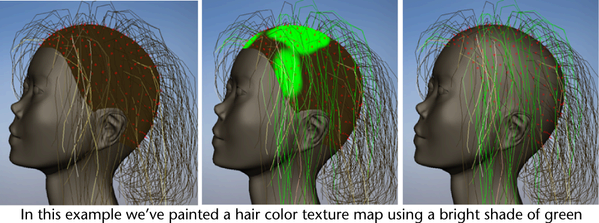Select Hair > Paint Hair Textures to use the 3D Paint Tool to paint maps for baldness, hair color and specular color.
Painting hair textures only makes sense if you are using Paint Effects hair output. With NURBS curve output only you will not see any effect (because the hair curves are not affected by this feature).
The 3D Paint Tool Settings editor appears. (If you don’t see it, click on the Show or hide the Tool Settings icon in the upper right corner of the Maya window.)
The Attribute to Paint option in the File Textures section of the 3D Tool Settings window tells you which texture attribute you’ve selected. To change this attribute, you must use the menu items from Hair > Paint Hair Textures.