Next, you refine the shape of the fingers by working in Standard Mode. In Standard Mode, you can make edits to mesh vertices, edges, or faces at different levels of refinement, that are not possible in Polygon Proxy mode. The different levels of refinement are referred to as subdivision surface levels.
To refine the fingers using subdivision surface levels
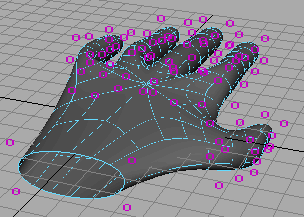
This displays 0s on the surface in the same positions as the vertices in Polygon Proxy mode. In fact, the 0s are vertices.
The number 0 refers to the level of detail you are capable of editing. The 0 level is identical to the coarse control possible in Polygon Proxy mode by manipulating the vertices. You can move, rotate, and scale the 0s to alter the shape of the surface just as you did for vertices in Polygon Proxy mode.
Though the 1s are displayed in the same regions as the 0s were previously, there are many more 1s displayed. The 1s are also vertices, and their increased presence means you can refine the shape with more subtlety.
It’s essential to tumble the camera from various perspectives to make sure you’ve selected only the desired vertices.
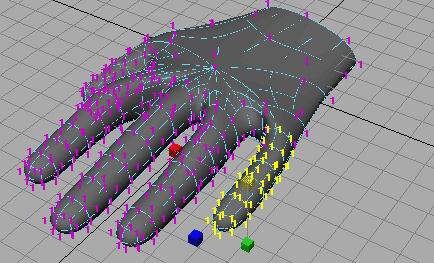
To return to level 0 to alter the shape with fewer vertices, right-click the surface and select Display Level > 0. Each level has advantages. Level 1 allows finer control because there are more vertices. Level 0 allows control of broader regions, and it’s often easier to select the desired vertices since there are fewer of them. It’s common to switch back and forth between levels repeatedly in a work session.
The hand has level 2 vertices at various locations, for instance, at the webbing between the fingers. You can also work at that level of detail if desired (select Display Level > 2).