Learning Resources > Tutorials > Getting Started with Maya > Rendering > Lesson 3: Lights, shadows,
and cameras >
Animating camera moves
In Maya, the camera can be animated. You can set keyframes for the camera moves the same as for other objects in your scene. In the next steps, you set keys to do a simple animation of the camera’s movement.
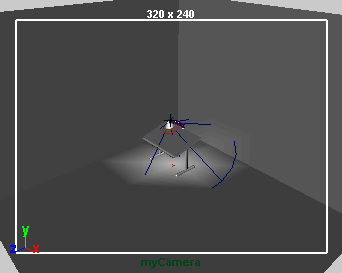
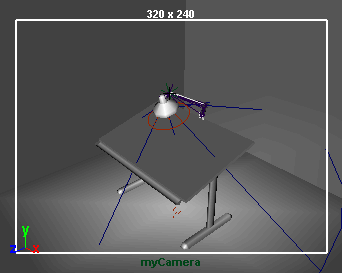
At this point, feel free to experiment with keying changes in the view resulting from tumbling and tracking the camera. Excessive animation of tumbling and tracking creates a dizzying effect that is a common mistake of inexperienced artists. In general, it’s best to keep camera animation simple except when you are striving for an unusual effect.