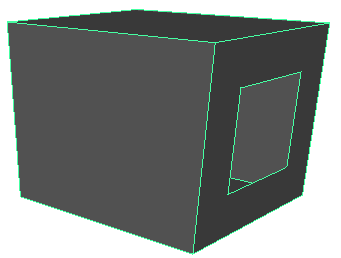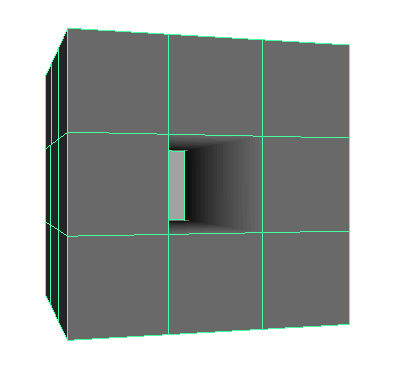Show in Contents

Add to Favorites

Home: Autodesk Maya Online Help

Deform a polygonal mesh

Modifying polygon meshes

Fill holes in a polygon mesh

Make a hole in a polygon
face
You can create a hole
in a selected polygon face in the shape of a second face using the Make
Hole Tool.
Making
a hole in a face does not increase the number of faces in your polygonal
model or change the component indexing for its vertices, edges,
or faces. This can be especially important when applying color-per-vertex,
or when importing foreign polygonal objects.
You can also make a hole
in a face as you draw it. See
Create a polygon face with a hole.
To make a hole in the shape of a second
face
- Select
Mesh > Make Hole Tool.
- You can optionally set the way in which
the hole will interact with the faces by selecting a Make
Hole Tool option (First, Middle, Second, Project First, Project
Middle, Project Second, or None).
- Click the face indicator in the center
of the face that you want to make a hole in.
- Click the face indicator in the center
of the face that you want to make the hole in the shape of.
- Press
 to make
the hole.
to make
the hole.
You can also create a
hole in a single object by selecting faces on either side.
NoteIf you want to make
a hole using a shape face that is not in the same mesh as the face
you’re making a hole in, you must combine the faces (select both meshes
and choose
Mesh > Combine)
before using
Make Hole.
To create a hole in a polygon
as you draw it
- Select
Mesh > Create Polygon Tool.
- In the scene view, click to place the
vertices for the polygon, but do not press Enter when you place
the last vertex. Instead, do the following:
- Hold the ctrl key and click to place
the first vertex of the hole.
- Release the ctrl key and click to place
the remaining vertices for the hole.
- When you have finished drawing the hole,
press Enter to finish the polygon.
You can also make a hole
in an existing face with the Make Hole Tool.
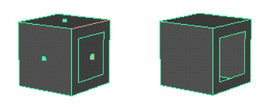
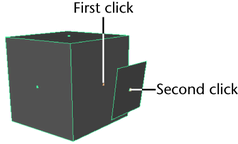
 to make
the hole.
to make
the hole.