Splits one or more faces on a polygon mesh into multiple faces after you specify the split location on the mesh.
Edit Mesh > Split
Polygon Tool > 
Specifies the number of divisions you want to occur along each new edge that is created. Vertices are placed along the edge to create the subdivisions.
Divisions are not added to the edge if you split the polygon by placing the second point inside the original face. Your second point must be placed on another edge to create subdivisions.

Specifies whether the edges of the split polygonal geometry are soft or hard. If you want the extruded edges to appear soft, set the Smoothing Angle to a high value (for example, 180). If you want the extruded edges to appear hard, set the Smoothing Angle to a low value (for example, 0). The default smoothing angle for extruded faces and edges is 0.
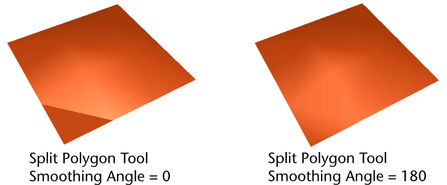
Controls how close the vertex must be to a snapping point before the vertex snaps to it. Set this to 100 to constrain vertices to always be at snapping points.