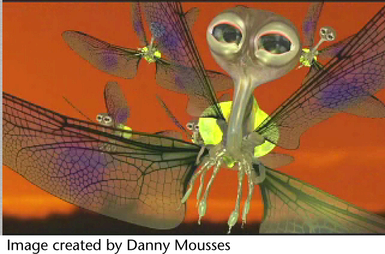
You can make any curve a dynamic (hair) curve. When making curves dynamic keep in mind that hair stiffness is defined per CV and is dependant on the number of CVs in the simulating hair. By default this matches the number of CVs in the start curve. The Sample Density on the follicle can be used to scale this number. If the Sample Density is 2.0 then the simulating (and output curve) will have twice as many CVs and be half as stiff.
When applying Make Selected Curves Dynamic on a curve with only a few CVs (such as 4) the curve tends to be very stiff. You can lower the Stiffness, but if you want more detail in the output you can increase the Sample Density on the follicle. In terms of Stiffness, when there are many CVs on a curve (20 or more) the problem is usually achieving both more Stiffness and less Length Flex. The way you do this is by increasing the Iterations attribute on the hair system. In some cases you might want a floppy rope with many CVs that is not stretchy. For this you need higher Iterations and a Stiffness value that is very low (such as 0.001). In general you should use as few CVs as required, especially when stiffness is desired as this is more efficient.
For sample scenarios using dynamic curves, including images and workflows, see:
To set the Make Curves Dynamic options
 .
.
The Make Curves Dynamic Options window appears. For descriptions of the options, see Hair > Make Selected Curves Dynamic.
The selected curves are made dynamic hair curves.
If you selected a hair system in addition to the curves, then the dynamic curves are assigned to that hair system.
If you selected a surface in addition to the curves and the Attach Curves to Selected Surface option was on, then the dynamic curves attach to the selected surface.