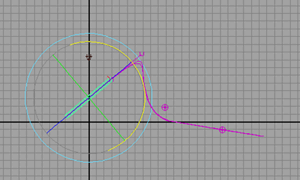User Guide > Dynamics and Effects > Hair > Samples and techniques for Hair > Sample dynamic curve scenarios >
Stiffness Scale along curve and emit particles
from curve example
In this scenario a dynamic curve is created to simulate casting a fishing line. The Stiffness Scale is varied along the curve so it is somewhat stiff at the fishing rod end and very flexible along the fishing line. Particles are set to emit from the dynamic curve to simulate water dripping off the fishing line once it’s been cast and reeled in.
To play the animation, click the link below.
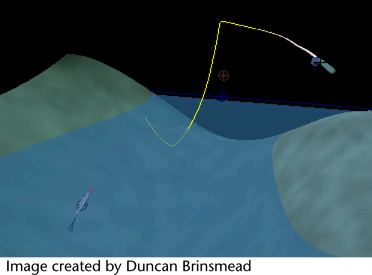
To make the fishing rod and line
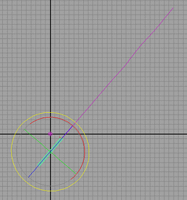
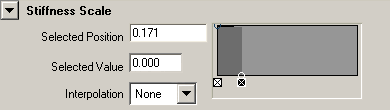
 .
.
You want to add water dripping from just the part of the line which is under water.
 , turn
off Keep Original and then click Detach.
, turn
off Keep Original and then click Detach.
 .
.