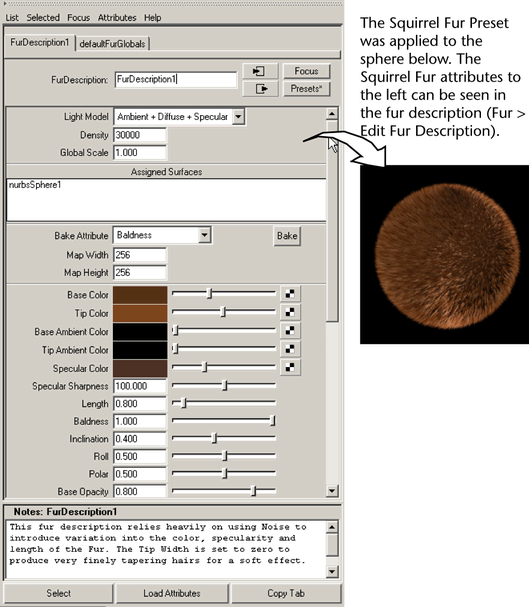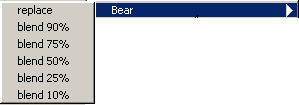Show in Contents

Add to Favorites

Home: Autodesk Maya Online Help

Create fur

Creating and modifying fur

Delete fur

Use Fur Presets
Maya includes a set of
fur description presets that you can optionally use as a starting
point for various fur types. Click the Preset button
at the top of the fur description Attribute Editor or
open the default Fur shelf (Windows only) to
access these presets.
In addition you can save
the attribute settings of a fur description as a Fur Preset using
the Preset button in the Attribute
Editor. External connections to the node (such as maps
applied to attributes) are not saved.
You can load Fur Preset
settings into any fur description, and blend Fur Presets to get
new variations. You can only delete Fur Presets you have created, not
any of the Fur Presets that ship with Maya.
See
Fur Presets for
a complete list of available Fur Presets and sample images.
NoteAfter you apply a
Fur Preset, if the scale of the fur does not match your scene, adjust
the Global Scale value accordingly.
Related topics
To apply a Fur Preset
- Select the surface(s) to apply fur to.
- Do one of the following:
- From the Fur shelf,
click the desired Fur Preset button.
- Attach a fur description (
Fur > Attach Fur Description > New),
click the Presets button in the Attribute
Editor, select the desired Fur Preset from the pop-up
menu and then click Replace.
- Change the name of the fur description
to something meaningful (for example, bodyFur) and edit the fur
description attributes. For details, see
Edit fur descriptions.
Read the Notes section for useful information
about the Preset.
To blend a Fur Preset
- Select the object and then in the Rendering menu
set select
Fur > Edit Fur Description > FurDescriptionName,
where FurDescriptionName is the name
of the Fur Description you want to
blend with a Preset.
- Click the Presets button
in the Attribute Editor.
- From the pop-up menu select the desired
Fur Preset and then select the percentage of blending.
To save a fur description as a Preset
- Select the fur object and then in the Rendering menu
set select
Fur > Edit Fur Description > FurDescriptionName,
where FurDescriptionName is the name
of the Fur Description you want to
save as a Preset.
- Click the Presets button
in the Attribute Editor and from the
pop-up menu select Save FurDescription Preset.
- Type a name in the Preset
Name text box and then click Save Attribute Preset.
To delete a Fur Preset
- Select the object and then in the Rendering menu
set select
Fur > Edit Fur Description > FurDescriptionName,
where FurDescriptionName is the name
of a Fur Description.
- Click the Presets button
in the Attribute Editor and select Edit
Preset from the pop-up menu.
The Edit
FurDescription Presets window appears.
- Select the Fur Preset that you want to
delete and click Delete.
- Click Close.