You can cycle nCache clips to repeat the simulations contained within the cache clips. You can create cycles before or after a cache clip, and they can be whole or partial cycles.
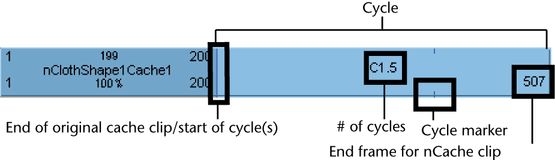
The end of the original nCache clip, and the beginning of the first cycle, is marked by a small vertical line. The end of each cycle sequence for a nCache clip is marked by a small cycle tick or marker.
Cycles are represented by the letter C and appear a lighter blue than the rest of the cache clip.
All the current object’s caches appear as clips in the track view.
 -drag
the lower corner clip hotspots of your nCache clip to create a cycle before
(pre-cycle) or after (post-cycle) the cache clip.
-drag
the lower corner clip hotspots of your nCache clip to create a cycle before
(pre-cycle) or after (post-cycle) the cache clip.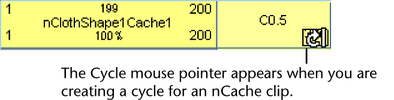
See Pre Cycle/Post Cycle.

To edit the number of cycles for an nCache clip
 the
number beside the C on the cycled part of your nCache clip, type
a new number for how many times the clip is cycled before (Pre Cycle)
or after (Post Cycle) the main cache clip, and then press
the
number beside the C on the cycled part of your nCache clip, type
a new number for how many times the clip is cycled before (Pre Cycle)
or after (Post Cycle) the main cache clip, and then press  .
.
For example, if the cycled part of your nCache clip appears after the main cache clip and its number of cycles is 2, then the simulation in the main cache clip is repeated twice after the main part of the cache clip.