Lets you assign predefined commands, MEL scripts, or marking menus to keys and key combinations.
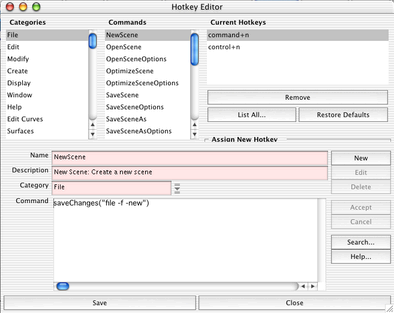
Maya includes a large number of useful pre-defined hotkey commands. You can use these commands instead of writing your own MEL script.
Click a category in the Categories list to see the list of available pre-defined Commands in the category.
Click a command in the Commands list to see its current hotkey(s) or assign it to a new key.
Select whether Maya should add the command to the Recent Commands list ( Edit > Recent Commands List when you activate the hotkey.
Enter the key you want to assign to the selected command. Enter a letter from A to Z (upper and lower case are different keys) or a number from 0 to 9. You cannot use more than one letter or number.
Or, select a special key from the pull-down list. For example, if you want the right arrow key to act as the trigger, assign it here.
Use Press or Release to associate a command with the press or a release of a key. For example, you can create a hotkey to instruct Maya to snap to a curve when you press a key, then turn off the snapping when you release it.
If you added a key to an operation ending with (Press) or (Release), add the same key to the corresponding (Release) or (Press) operation.
Turn on so that this hotkey can appear in the Edit > Recent Commands List window.