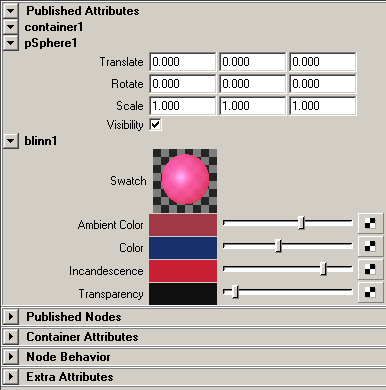Publish swatch attributes
With the Asset Editor you can publish swatches (for example, a swatch for a blinn shading node) by publishing the node’s associated message attribute. Swatches provide you with visual feedback on shading node properties.
If you open the container’s Attribute Editor, the swatch now appears in the Published Attributes section. If you modify attributes related to the shader, the swatch updates accordingly.