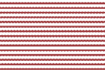Show in Contents

Add to Favorites

Home: Autodesk Maya Online Help

Troubleshoot 2D Motion Blur problems

Troubleshooting Rendering

Troubleshoot edits in the Texture Editor don’t update in IPR

Troubleshooting Surfaces (Maya software)
To fix
faceted surface edges or profile
- Do
any of the following:
- Run Set
NURBS Tesselation.
- Make
sure Automatic is set in the
Render > Set NURBS Tessellation window.
- Turn
on Smooth Edge for the surface
(or turn on Smooth Edge and increase Smooth Edge Ratio).
- Increase Curvature
Tolerance for the surface and U Division Factor/ V
Division Factor for the surface (to the lowest values
that produce acceptable results).
To
fix aliased surface edges or profile (for Maya software and mental
ray for Maya)
- If
you do not plan to composite the rendered image, turn on Premultiply in
the Render options section of the
Render Settings window.
To fix flickering thin surfaces
(for Maya software only)
- Do
the following:
- In
the
Render Settings window,
turn on Use Multi Pixel Filter.
- Turn
on Geometry Anti-aliasing Override for
the surface, and increase the Anti-aliasing Level (try
3, 4, or 5).
To fix flickering textures or popping displacements
- For
solid textures, make sure Use Min Screen is
off for the surface and Mode U and Mode
V are not set to Best Guess Based on
Screen Size.
For image file textures or textures
with noise, Increase Filter Offset (to the lowest
value that produces acceptable results).
For image file textures, set Filter
Type to Quadratic for the texture.
To
fix outlines around 2D motion blurred surfaces (for Maya software
only)
- Do
either of the following:
- Remove
transparent objects, fog, and, or glow, and set the background color
to black. Render the scene, then composite the elements you removed
with the rendered image.
- In
the
Render Settings window,
set Smooth Value to 0 and turn
on Alpha/Color.
To
fix grainy or flickering highlights (for Maya software only)
- Do
either of the following:
- Make
sure “Use Min Screen” is off for
the surface and Mode U and Mode V are
not set to “Best Guess Based on Screen Size”.
- Use
a Blinn material instead of a Phong or PhongE material.
To fix jagged edges or jagged or sharp textures
on motion blurred surfaces (for Maya software only)
- In
the Anti-aliasing Quality section
of the
Render Settings window,
set Presets to 3D
Motion Blur Production.
To fix
jagged surface edges, textures, or shadows in raytraced reflections
or refractions (for Maya software only)
- In
Render Settings window,
set the Anti-aliasing Quality to Contrast
Sensitive Production (Highest) quality, then turn on Shading
Samples Override for the reflecting/refracting surface,
and increase Shading Samples (to the lowest value
that produces acceptable results).