Maya lets you create polygon models that have symmetry. Symmetry is when a form has balanced proportions across a dividing line or axis. There are many types of symmetry possible. The most common types of symmetry are bilateral symmetry and radial symmetry.
In Maya you can model a polygon mesh symmetrically using the following features:
Using Duplicate Special to create a symmetrical mesh
The Duplicate Special feature lets you copy any object across the X, Y, or Z axis using the object’s pivot point as a reference point. Duplicating an object in this way creates an identical copy that is separate from the original.
To mirror a polygon mesh across its pivot point using the Duplicate Special feature
 .
.
Using Mirror Geometry to create a symmetrical mesh
Use the Mirror Geometry feature when you have created one half of a model and want to create an identical duplicate mirrored half. The original half of the polygon mesh is duplicated across an axis of symmetry based on its bounding box or pivot point. You can also merge the duplicated polygon mesh with the original mesh to create one resulting polygon mesh.
To mirror a polygon mesh across its bounding box using the Mirror Geometry feature
 .
.
Using Mirror Cut to create a symmetrical mesh
You can model a polygon mesh and then copy it across a user defined axis of symmetry using the Mirror Cut feature. The Mirror Cut feature lets you manually position the axis that the mesh will be duplicated across. You can also merge the duplicated polygon mesh with the original mesh to create one resulting polygon mesh. Mirror Cut can provide for interesting symmetry results depending on where you locate the axis of symmetry.
To model a polygon mesh symmetrically with Mirror Cut
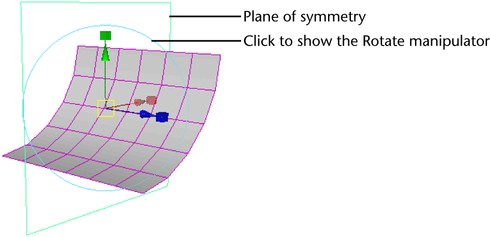
Using Subdiv Proxy to create a symmetrical mesh
Subdiv proxy lets you simultaneously preview the smoothed version of the polygon mesh while you modify the original mesh. The original mesh appears partially transparent so you can view the smoothed version beneath. When you turn on Subdiv Proxy’s Mirror Behavior option, you can modify the original half of the polygon mesh while the other half updates.
To model a polygon mesh symmetrically using Subdiv Proxy
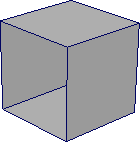
 .
.
The original mesh is mirrored along the Mirror Direction.

The modification automatically updates on the opposite half of the subdiv proxy.
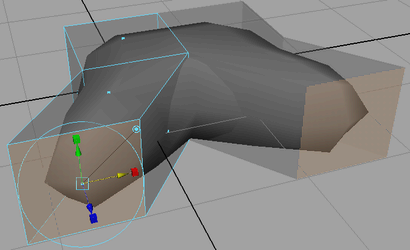
Notes on mirroring polygon meshes using Subdiv Proxy