Before you can preview or render hardware particles, you must set up the Hardware Render Buffer. For complete information on setting up the Hardware Render Buffer, see Hardware Render Buffer window in the Rendering guide.
The following procedure describes a typical set up; you may decide to use a slightly different procedure.
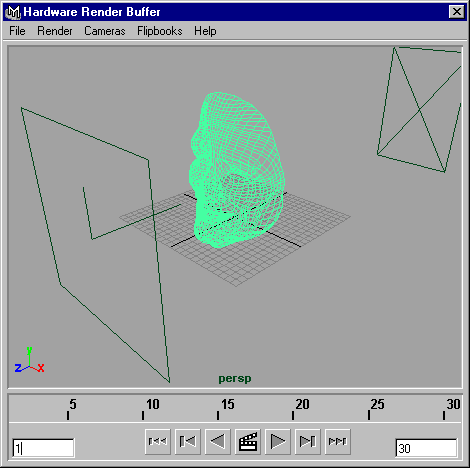
To prepare to preview or render hardware particles
<formatName> <width> <height> <deviceAspectRatio>
MyFormat 400 200 2