You can visually determine the winding order on UV shells when you work in the UV Texture Editor using the Shade UVs feature.
When the Shade UVs feature is turned on, selected UV shells whose UV winding order is clockwise will appear shaded with a semi-transparent blue color. UV shells whose UV winding order is counterclockwise will appear shaded with a semi-transparent red color.
The UV winding order refers to the direction in which UV texture coordinates are stored on the surface mesh for a particular face. This direction can be either clockwise or counter-clockwise and is important to know when texture mapping polygon meshes because it can affect whether a texture maps correctly or not.
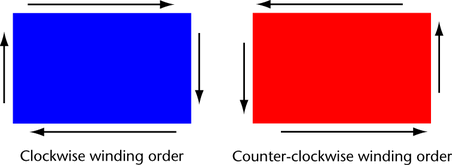
Texture maps can appear flipped or reversed on a polygon mesh depending on how the UV shell is wound. The UV winding order can be reversed for the following reasons:
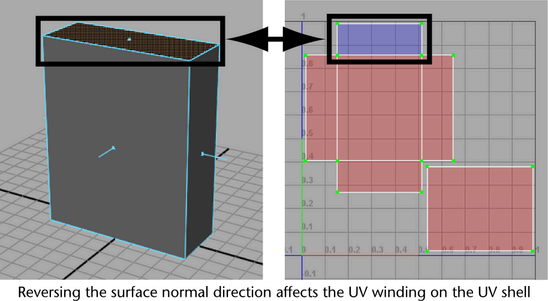
To display the winding order on UVs in the UV Texture Editor
The selected UV shells appear shaded and semitransparent. Shells with a clockwise winding order (front facing) appear shaded in blue. Shells with a counter-clockwise winding order (back facing) appear shaded in red. Areas where the UV shells overlap are visually apparent by the increased opacity of the shading in the overlapping regions.
 . For
more information see
Image > Shade UVs.
. For
more information see
Image > Shade UVs.