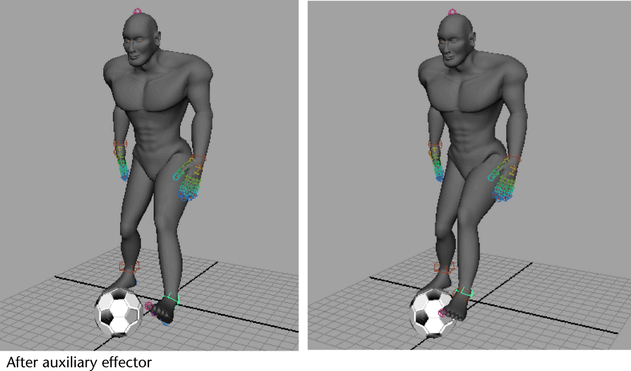Auxiliary effectors are supplementary effectors in a FBIK system that correspond to existing FBIK effectors. Every FBIK effector in a FBIK system can have multiple auxiliary effectors. You can translate and rotate an auxiliary effector to the position you want its corresponding FBIK body part to reach, then control the amount of reach using the auxiliary effector’s Reach channel values. Auxiliary effectors are useful in situations where you want an additional level of FBIK control.
The auxiliary effector appears at the same Translate and Rotate XYZ coordinates as its corresponding FBIK effector.
Auxiliary effectors are named after their target FBIK effectors with the suffix Aux plus a sequential number. For example, if you create three auxiliary effectors for the RightFootEff effector, the first auxiliary effector is named RightFootEffAux, the second is named RightFootEffAux1, and the third is named RightFootEffAux2.
Key the Reach Translation and Reach Rotation channels for the auxiliary effector and its corresponding FBIK effector.
Key the Reach Translation and Reach Rotation channels for the auxiliary effector and its corresponding FBIK effector.
The FBIK effector will now move to the position of its auxiliary effector during it’s FBIK animation and its corresponding body part will reach towards the auxiliary effector.
Example: Foot moving towards soccer ball
To place an auxiliary effector in a soccer ball and link it to the RightFootEff of your character and then animate its Reach channel values so that its right foot meets the soccer ball for a kick.
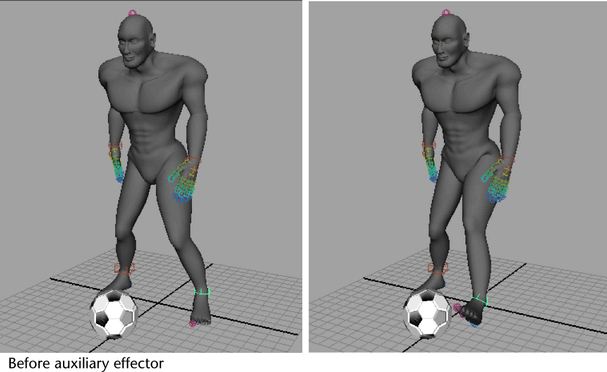
An auxiliary effector named RightFootEffAux appears at the same Translate and Rotate XYZ coordinates as the RightFootEff effector.
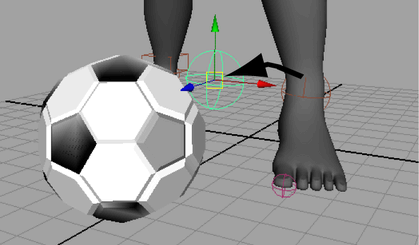
 -click
the soccer ball, and parent RightFootEffAux to the soccer ball object
(hotkey: p key).
-click
the soccer ball, and parent RightFootEffAux to the soccer ball object
(hotkey: p key).
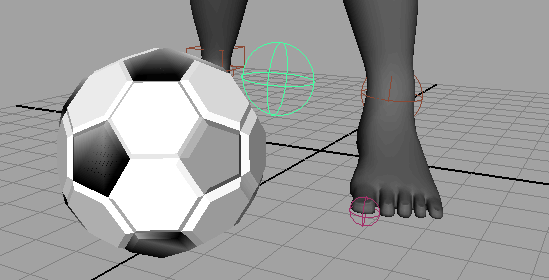

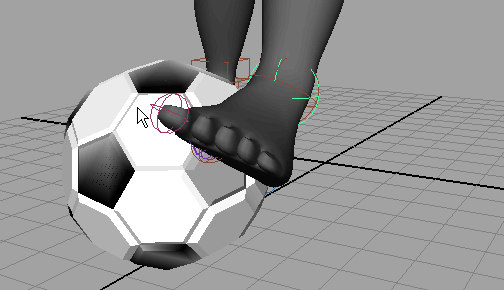
Now when you playback the soccer player’s animation, its right leg and foot will move to the soccer ball for the kick.