Apply animated sweep
The following example illustrates how to use animation sweep to create a model that resembles a spiraled animal’s horn.
 (Linux
and Windows) or
(Linux
and Windows) or  (Mac
OS X) key to display the circle’s pivot point.
(Mac
OS X) key to display the circle’s pivot point.
 or
or  key
again to exit pivot point mode when the pivot is positioned.
key
again to exit pivot point mode when the pivot is positioned.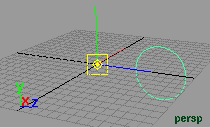
Items in the Maya main menu switch to the Animation menu set.
This is the starting position of the circle for this animation.
 +s).
+s).
 .
.
