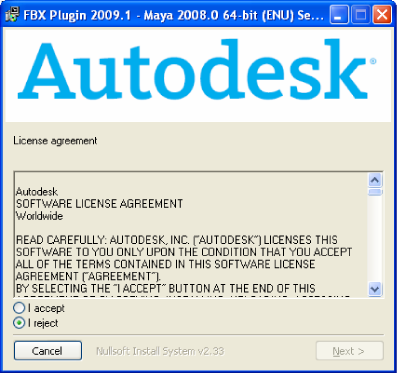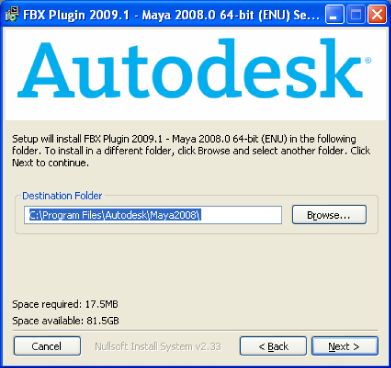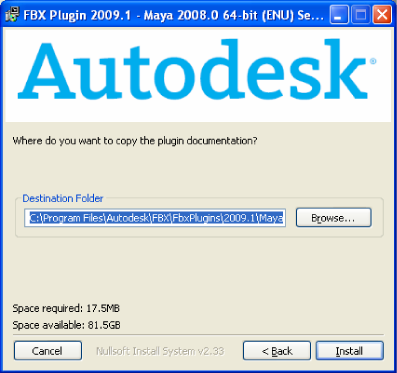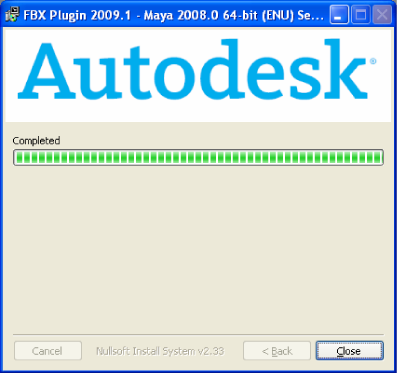Show in Contents

Add to Favorites

Home: Maya FBX Plug-in Online Help

Installation

Installation

Macintosh installation

Windows installation
The Maya FBX Plug-in is
available for Windows.
Windows compatibility
The Maya FBX Plug-in is
compatible with the following versions of Microsoft Windows:
- Windows
XP (32/64-bit)
- Windows
Vista (32/64-bit)
To
install the Maya FBX Plug-in:
- Exit
Maya or deactivate fbxmaya.mll in Maya's plug-in manager before installing.
NoteIf you install the Maya FBX Plug-in while
the fbxmaya.mll driver is in use, the installation cannot occur
and an “Error opening file for writing” message displays.
- Download
the install file from www.autodesk.com/fbx.
See
Downloading the Maya FBX Plug-in for
information on downloading the latest Maya FBX Plug-in.
- Double-click
the install file to launch the Autodesk Maya FBX Plug-in installer.
- Click
I accept to accept the terms of the license agreement, and then
click Next.
- The
next window shows the recommended installation location for the plug-in.
To specify another location, click Browse to launch the file browser.
- Click
Next.
- The
next window shows the recommended installation location for the plug-in
documentation. To specify another location, click Browse to launch
the file browser.
- Click
Install.
- A series
of dialog boxes appear asking if you would like to keep older versions
of the plug-in (if applicable), open the plug-in documentation or view
the read me file. Select Yes or No for each of these options.
- The
Installation completed window appears. Click Close to exit the installer.
The Maya FBX Plug-in is now installed.
Removing the Maya FBX Plug-in from Windows
To
remove the Maya FBX Plug-in manually:
- In
Maya, disable the fbxmaya.mll Loaded and Autoload options in the Plug-in
Manager.
- Exit
Maya.
- Delete
fbxmaya.mll from the Maya<ver>\bin\plugins directory, where <ver>
is the version of Maya you have installed.