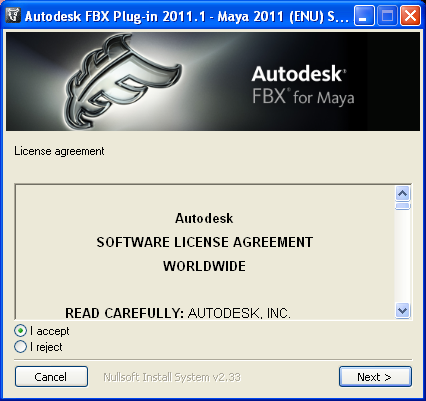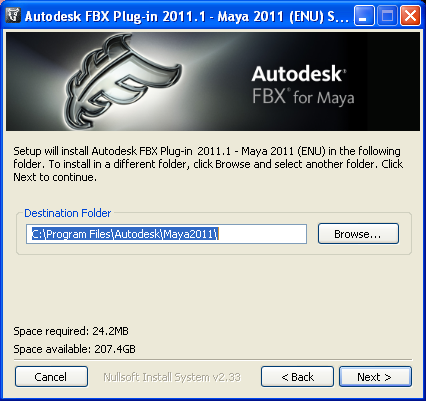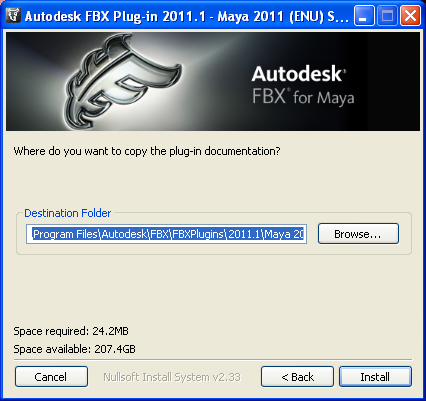Removing the Maya FBX Plug-in from
Windows
To
remove the Maya FBX Plug-in manually:
- In Maya, disable the fbxmaya.mll Loaded and Autoload options
in the Plug-in Manager.
- Exit Maya.
- Delete fbxmaya.mll from the Maya<ver>\bin\plugins
directory, where <ver> is the version of Maya you have installed.