Opens the window and allows you to manage canvases and construction planes.
Construction Plane editor icons
| Icon |
Meaning |
| Plane visibility
|
|
|
|
Visible |
|
|
Invisible |
| Active canvas for paint
|
|
|
|
This canvas is active |
|
|
Painting is locked to this canvas |
| Plane type
|
|
|
|
Construction plane is unset. Click to set construction plane |
|
|
Construction plane is set. Click to unset construction plane |
| Other icons
|
|
|
|
Layer opacity |
|
|
Look at plane: changes display of current perspective window to show plane normal to view. |
|
|
Pick this plane. Icon turns red when the plane is picked. |
The following icons are used in the editor:
Construction Plane editor menus
Display menu
Items in the Display menu affect the display of planes in all modeling windows. To change the display of planes on a per-window
basis, see WindowDisplay > Toggles > Canvas Planes .
.
-
-
Show all planes (Construction, Canvas, and Overlay).
-
-
Show only the canvas plane or overlay canvas plane that is selected in the . Hide all other planes (including construction and overlay planes).
-
-
Shows only construction planes.
-
-
Shows only canvas planes.
-
-
ObjectDisplay menu
-
-
Toggle the visibility of all canvas planes except the currently active one.
-
-
Toggle the visibility of the borders on all planes.
Canvas menu
-
-
-
-
Opens (or close) the window. This window displays context-sensitive information about the properties of the canvas layers. See below for details.
Canvas General Information window
Note
This window is also available through the  icon in the .
icon in the .
-
-
The name of the currently active canvas plane.
-
-
The width and height of the canvas plane measured in pixels.
-
-
The width and height of the canvas plane measured in the current linear units.
-
-
The opacity of the that marquees (selection regions) are shown in.
-
-
The color that marquees (selection regions) are shown in.
-
-
The opacity of the that masked regions on mask layers are shown in.
-
-
The color that masked regions on mask layers are shown in.
-
-
The opacity of the non-warped area when you turn on in the Shape Warp Options in the Paint Panel.
-
-
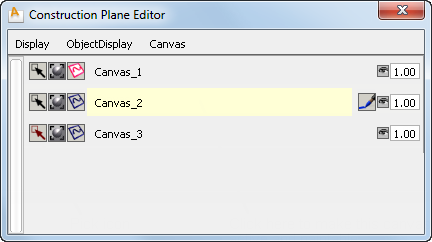
 .
.
 .
.