- Select a tool from the Render > Create Texture Projections cascading menu.
- Click or click-drag in a modeling window to place the pivot point of the new .
Note
The is different for each type.
A new shader appears in the , with a texture mapped to its .
Tips
- The projection objects are moved by their pivot points. When they are created, the and projections are not centered on their pivot points.
- When you are using the projection, it may be helpful to pick the objects you want to texture first, then use the tool in the palette before creating the projection object.
To place a projective texture placement
- Pick the projective texture placement object and the items that you want to snap to.
- Choose Render > Place Projection
 or click its icon.
or click its icon.
The texture placement object is snapped to the bounding box of the picked items.
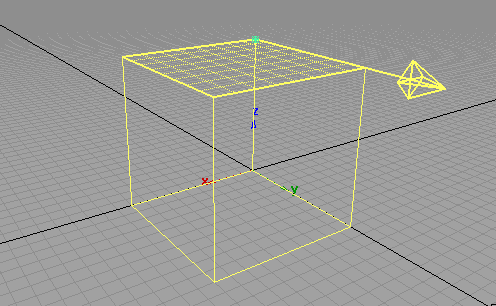
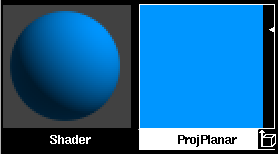
 or click its icon.
or click its icon.