Create surfaces that round off the edges and corners between existing surfaces.
To create fillets along edges only
- Choose Surfaces > Round
 .
.
- Select an edge shared by two surfaces which meet at an angle.
The common edge is highlighted in green with two blue squares indicating the end points.
A radius manipulator with a radius value appears on each edge.
- Click on the manipulator handles to move it or change the radius value (See the section Using the Radius manipulator for more information). You can also type a new radius value through the keyboard.
- Click on the edge to add extra radius manipulators at those locations and adjust the radii.
This will set the fillet radius at those points. You can specify as many radii along an edge as you want.
Note
Hold  and click on an edge or radius to remove it.
and click on an edge or radius to remove it.
- Repeat steps 2 to 4 for any number of shared edges on your model.
If two edges are tangent continuous, they are treated as a single edge and a single fillet is built.
- Press the button.
Fillet surfaces are built along each shared edge. All new surfaces are grouped under the same DAG node.
- You can still modify the radius manipulators and press again to rebuild the surfaces.
- If you need to select extra edges or deselect some edges at this point, press the button.
The fillets are removed and surfaces are untrimmed. You can then select/deselect edges (by holding the  key) then press again.
key) then press again.
Notes on variable radius fillets
- You can add as many radius manipulators as you want to set the radius of the fillet at several point along the edge.
- Even if you do not place radius manipulators at each end of an edge, the fillet will extend from one end of the edge to the
other. The fillet radius at each end of the edge will be the same as that of the outer radius manipulators.
- If two or more edges are tangent continuous, they are treated as a single edge. Creating a smooth variable radius fillet across
the surfaces then requires only two radius manipulators (rather than one for each edge). However, the fillet will be made
up of a separate surface for each edge.
To create round corners
- Choose Surfaces > Round
 .
.
- Select three or four edges (each shared by two surfaces) that meet at a corner.
The shared edges are highlighted in green with blue squares indicating the end points.
A radius manipulator with a radius value appears on each edge.
A corner shape manipulator appears at the corner.
- Click on a radius manipulator handles to move it or change the radius value (See the section Using the Radius manipulator for more information). You can also type a new radius value through the keyboard.
- Click on an edge to add extra radius manipulators at those locations and adjust the radii.
This will set the fillet radius at those points. You can specify as many radii along an edge as you want.
Note
Hold  and click on an edge or radius to remove it.
and click on an edge or radius to remove it.
- Click on the corner shape manipulator to toggle between the different corner types (see Using the Corner shape manipulator).
- Repeat steps 2 to 5 for any number of corners on your model.
If two edges touch, they will be treated as a single edge and a single fillet will be built.
- Press the button.
Fillet surfaces are built along each shared edge, and corner surfaces are built at the corners between fillets. All new surfaces
are grouped under the same DAG node.
- You can still modify the radius manipulators and press again to rebuild the surfaces.
- If you need to select extra edges or deselect some edges at this point, press the button.
The fillets and corner surfaces are removed, and surfaces are untrimmed. You can then select/deselect edges, then press again.
To create mitered corners
To successfully create a mitered surface, one surface is common to both edges; the other two surfaces must intersect.
- Choose Surfaces > Round
 .
.
- Select two edges that meet at a corner.
The shared edges are highlighted in green with blue squares indicating the end points.
Radius manipulators and a corner shape manipulator appear.
- Adjust the radii on the two edges as desired.
- Click on the corner shape manipulator to toggle between and corner treatment.
- Press the button.
Four surfaces are built: two fillets and two surfaces at the corner.
Note
If one of the two edges has a radius of 0.0, no corner surfaces are built, only a single fillet.
- You can still modify the radius manipulators and press again to rebuild the surfaces.
- If you need to select extra edges or deselect some edges, press the button.
The fillets and corner surfaces are removed, and surfaces are untrimmed. You can then select/deselect edges, then press again.
Using the Radius manipulator
The radius manipulator appears when you click on an edge. It has two handles, as shown above.
- Click and drag the small triangle to move the manipulator along the edge.
- Click and drag the arc to change the radius value (or use the keyboard to enter an exact value).
Holding the  key and clicking on a radius manipulator removes it.
key and clicking on a radius manipulator removes it.
Using the Corner shape manipulator
This manipulator can have one of six possible shapes:
Clicking on it will toggle it between all the possible choices for the corner geometry. The shapes available depend on the
radii of the fillets incident on the corner.
This manipulator only appears when creating corners.
For more information on the different corner types, see in Surfaces > Round .
.
What if...?
The round operation fails?
 .
.


 key) then press Build again.
key) then press Build again.


 .
.
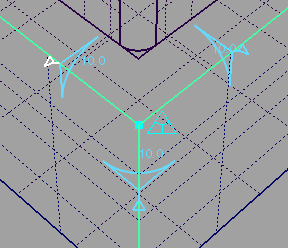
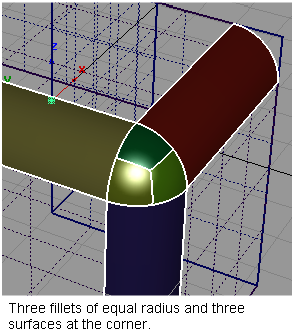
 .
.
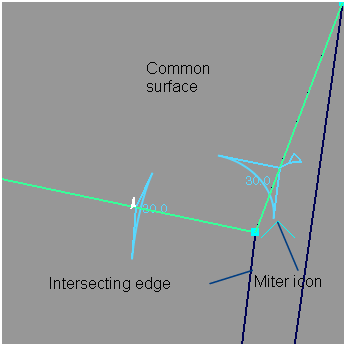

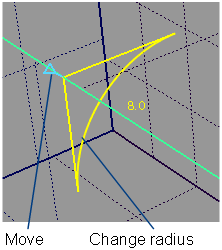
 key and clicking on a radius manipulator removes it.
key and clicking on a radius manipulator removes it.

 .
.