

Curve fit uses the algorithm from the Curve Edit > Fit Curve tool to fit a free curve to the underlying projected curve-on-surface. Match original projects the edit points first, then creates a curve between them.
tool to fit a free curve to the underlying projected curve-on-surface. Match original projects the edit points first, then creates a curve between them.
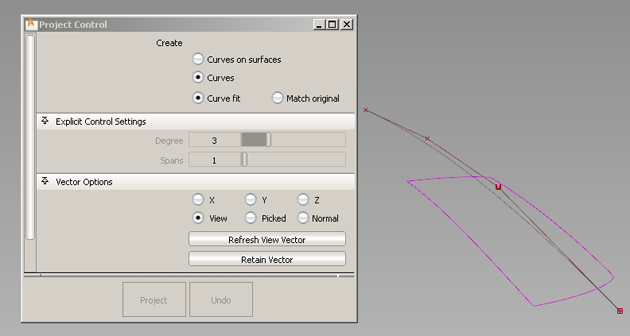
The curve is projected along the View vector of the active window, by default.
A free curve is created on the surface(s). By default, it has the same degree and number of spans as the original curve.
A deviation locator appears, showing the maximum distance between the projected curve and the surface.

The projected curve and its maximum deviation locator update accordingly.

The degree was changed from 3 to 5. The deviation has decreased.
Vector Options in the control window let you change the direction of projection interactively, or re-project according to a different view. See Create curves-on-surface by projecting curves onto surfaces for more details.