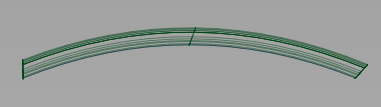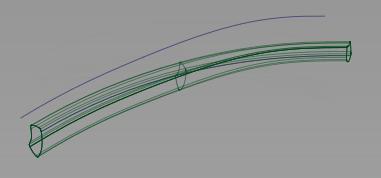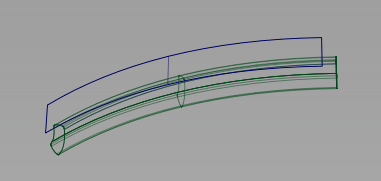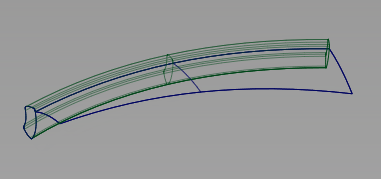is a new surface creation tool for easily creating and modifying extruded surfaces with maximum control over section transition
and location. It's found in the palette under .
With , you create a surface by sweeping a profile along one or more path curves (rails). The profile is maintained relative to
the coordinate system, the path normal, or defined vectors.
A profile is composed of one or more planar curves. It can have sharp bends and can be closed.
Rails can include curves and surface curves. Rails must be position and tangent continuous. They can be closed. You can use
multiple tangent continuous rail curves with chain select or by making additional selections before accepting the rail input.
NoteNot all features of the tool are implemented in this beta release. These are marked "Not implemented" in the Profile Control section.
Create profile surface
- Choose
 .
.
The Profile Control window opens.
- Click the curves or surface curves that make up the profile. Shift-select to remove curves from the selection.
- Click
- Click the curves or surface curves that define the rail.
- Click .
- Modify Profile options.
- If the selected is or , click the curve or surface that defines the profile orientation.
- Click .
Profile Control options
-
-
The orientation of the profile as it sweeps along the rail defines the surface output.
– The profile pivots to maintain the same angle relative to the rail curve.
– The profile maintains its original orientation.
– The orientation of the profile frame is determined by the vector identified in the section. The profile frame also pivots to maintain the same angle relative to the rail curve.
– As the profile sweeps along the rail, the profile frame points to the closest point on a selected target curve. It also
pivots to maintain the same angle relative to the rail curve.
– The orientation of the profile frame is determined by the normal direction of an adjacent surface at the closest point
between the rail curve and the surface. The profile frame also pivots to maintain the same angle relative to the rail curve.
Vector Options
These options display when the selected is .
-
-
Select one of these to set the profile frame orientation along that axis.
-
-
Select this option to set the profile frame orientation to be normal to the current view. The vector is not drawn in the view
windows.
If the current view is changed, click to update the vector.
-
-
Select this option to specify the name of an existing vector in the field, or pick the vector in the view. This vector defines the profile frame orientation.
-
-
This button only appears if is selected. Click it to update the vector if the view has been modified.
-
-
Click this button to create a vector construction object in the view windows. Unless you do this, the vector direction you
specified is used by the tool, but you will not see and be able to re-use the vector.
Modify Range
-
-
Not implemented in this beta release.
Surface Structure
-
-
Not implemented in this beta release.
-
-
Not implemented in this beta release.
-
-
Select this option to display control options which allow you to explicitly specify the degree and number of spans of the
profile surface in both the U and V direction.
-
-
Degree of the profile surface in the U direction (along the rail curve).
-
-
Degree of the profile surface in the V direction (along the profile section).
-
-
Not implemented in this beta release.
-
-
Not implemented in this beta release.
Control Options
-
-
Updates the new surface automatically as you change the values in the Profile Control window.
-
-
If this option is selected, selecting a surface curve also selects all other surface curves that are tangent continuous with
it.
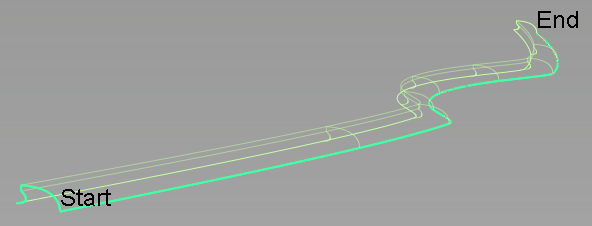
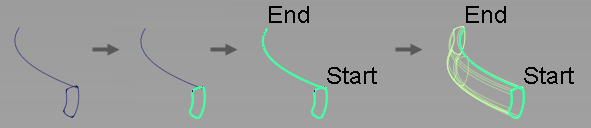
 .
.