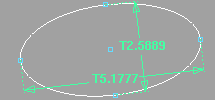Draw a keypoint circle
- Choose Keypoint Curve Tools > Circular Arc
 .
.
- Click the center point of the circle, or type a 3D coordinate to place the point exactly.
- Click a point that lie on the circle, or type a 3D coordinate to place the point exactly.
If you hold down the mouse as you click, you can drag the point, and see the radius of the circle update in current linear
units.
Draw an ellipse from the center
- Choose Keypoint Curve Tools > Ellipse

 .
.
- Set to , then click .
- Click the center of the ellipse, or type a 3D coordinate to place the point exactly.
- Click the end point of the ellipse, or type a 3D coordinate to place the point exactly.
If you hold down the mouse as you click, you drag the end point, and see the length of the two radii update in current linear
units.
To draw a keypoint ellipse end-to-end
- Choose Keypoint Curve Tools > Ellipse

 .
.
- Set to , then click .
- Click the first end of the ellipse, or type a 3D coordinate to place the point exactly.
- Click the opposite end of the ellipse, or type a 3D coordinate to place the point exactly.
If you hold down the mouse as you click, you drag the end point, and see the length of the two axes update in current linear
units.
 .
.

 .
.
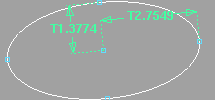

 .
.