Shows or hides the history view window, which lets you view and edit the construction history of the picked objects.
The history window shows operations you have performed that are maintaining construction history.
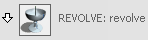
Click the arrow to show/hide the list of constructors (objects that were used in this operation) and the result (the object created by this operation, marked by an = sign).
Click to edit the tool options used in this operation.
Click the name of an operation to select it for use with the window’s menus.
Hold the  on the name of a constructor or result to highlight it in the view windows.
on the name of a constructor or result to highlight it in the view windows.
Show all objects with history.
Show only the picked objects with history.
Show the objects contributing to the history of the picked objects.
Show the objects which were created from the picked objects.
Group operations together on the list by the tool used.
Deletes the selected construction history. This does not delete the actual objects, only the construction history being maintained
(the same as picking the object and choosing Delete > Delete Construction History ).
).