Creates rounded surfaces along edges and at corners, where existing surfaces meet.
This new version of the Round tool replaces both Round and 9.0 Round from version 13.0. Like its predecessors, the tool creates rounded surfaces along edges (fillets) and at corners, where existing surfaces meet. Its functionality has also been expanded to:
Workflows exist to create fillets only, along multiple surface edges, as well as fillets and rounded corner surfaces (regular or mitred). The fillets can have a variable radius.
See Create rounded edges and corners.
Like other surface tools, the new Round tool also maintains construction history on the new surfaces.
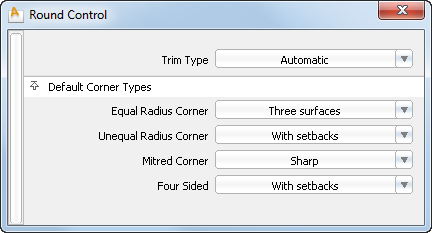
Automatic – Trims the surfaces to the edges of the fillets
Curves on Surface – Creates curves-on-surfaces at the edges of the fillets but does not trim the surfaces.
Off – Does not produce curves-on-surface
Specifies the initial type of geometry to be built at a corner when the radii specified along all three edges are the same.
Three surfaces – Three regular surfaces.
Triangular surface – A single surface with one side of zero length.
With setbacks – Six surfaces, with their edges extending into neighboring fillets.

Press this button to build the fillets and corner surfaces after all your edges and radii have been specified. You can still add or modifiy the radii afterwards, and press Build again to modify the surfaces.
Press this button to remove the newly built surfaces. The radius manipulators are still present and can be modified. You can also add new edges, or delete edges by holding the Shift key.