Creates an object offset a specific distance from an original.
Controls how the offset curve connects breaks caused by corners in the original curve. This option does not apply to surface offsets.
Off – Do not connect the break. This option can create two or more separate new curves.
Linear – Connect the break with tangential lines.
Circular – Connect the break with an arc.
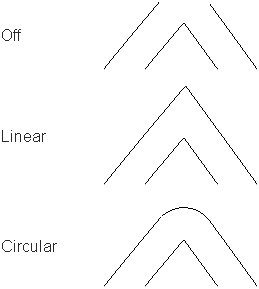
Curve break connection is not used for curves created with the Keypoint Curve Tools > Lines > Polyline tool or degree 1 curves. In both of these cases, the result is like linear.
tool or degree 1 curves. In both of these cases, the result is like linear.
Active View – The copy is offset in the plane of the active view. For example, in Z-up environment, the Top view would offset in the XY plane.
Geometry Average – The copy is offset in the average plane of the curve. Planar curves are offset in the plane of the curve plane, 3D curves are offset in 3D.
The distance between the original and the offset copy.
Create curves-on-surface on the offset surface to match any curves on surface on the original.
When Create History is on, the curves-on-surface on the offset surface are linked to the curves-on-surface on the original.
Gives you control over the number of extra spans the tool inserts in the offset surface.
The maximum number of times the offset geometry is subdivided for more accurate approximation of the original. The default is 5 (each span of the original can be represented by up to 5 spans on the offset copy).
If you do not mind extra edit points (a more complex curve), you can increase this number for a more accurate offset copy of complex geometry.
This option is only available when Explicit control is on.