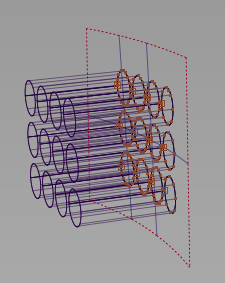We have improved the selection of multiple surfaces when intersecting as well as the selection of trim regions when trimming multiple surfaces simultaneously.
When using Surface Edit > Create CurvesOnSurface > Intersect  , you can now use a selection box to select the second set of surfaces (after clicking the Go button). Previously, only the first set of surfaces was selectable that way.
, you can now use a selection box to select the second set of surfaces (after clicking the Go button). Previously, only the first set of surfaces was selectable that way.
Surfaces from the first set are automatically excluded from the second set.
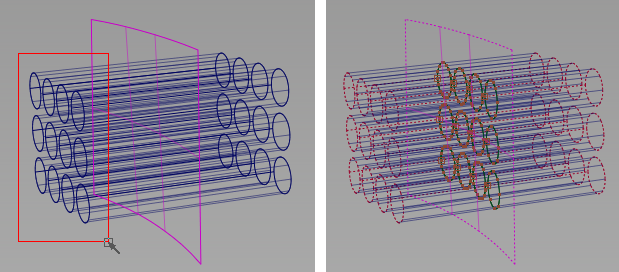
When using Surface Edit > Trim > Trim Surface  , you can now use a selection box to select multiple trim regions across multiple surfaces.
, you can now use a selection box to select multiple trim regions across multiple surfaces.
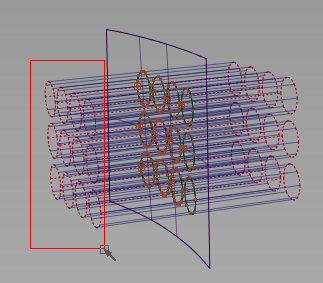
Trim region selectors are placed on all the valid surfaces within the region of the box in the view. You can modify the view between box selections to capture all the needed regions.
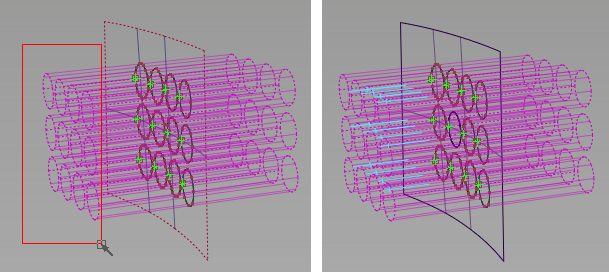
All the surfaces are trimmed.