Create a degree 1 curve representing the impact zone of a pedestrian’s head with a set of surfaces that form the hood of a car.
By knowing where the head of a pedestrian impacts the hood of a car during a collision, the design can be modified to reduce collisions with stiff under-structures, improving the ability of pedestrians to survive collisions with vehicles. This is now required by automotive safety guidelines in several countries.

This impact curve produced by the Pedestrian Protection tool has construction history and updates when the input values (such as pedestrian height) or target surfaces are modified.
We assume that the Z axis is the vertical axis and that the centerline of the car is along the X axis.
 ❒.
❒.
The surfaces turn purple.
A manipulator appears 100 mm in front of the selected surfaces.
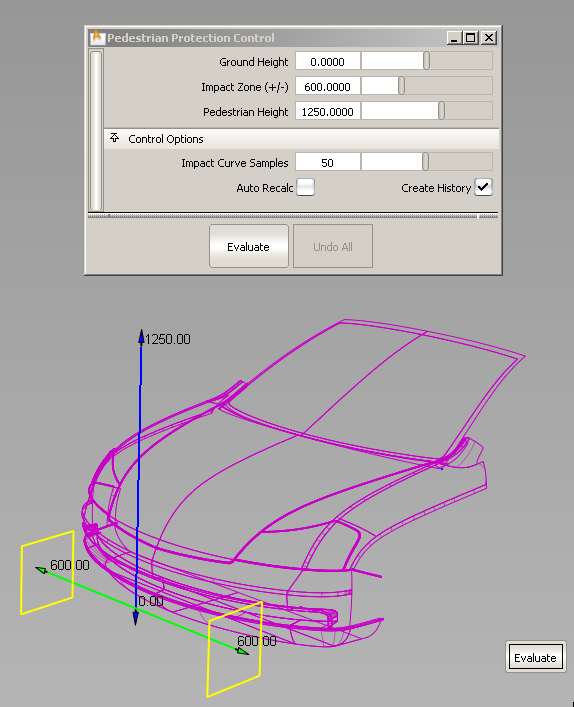
The impact curve is calculated and drawn. An annotation is attached to the curve showing the corresponding pedestrian height.
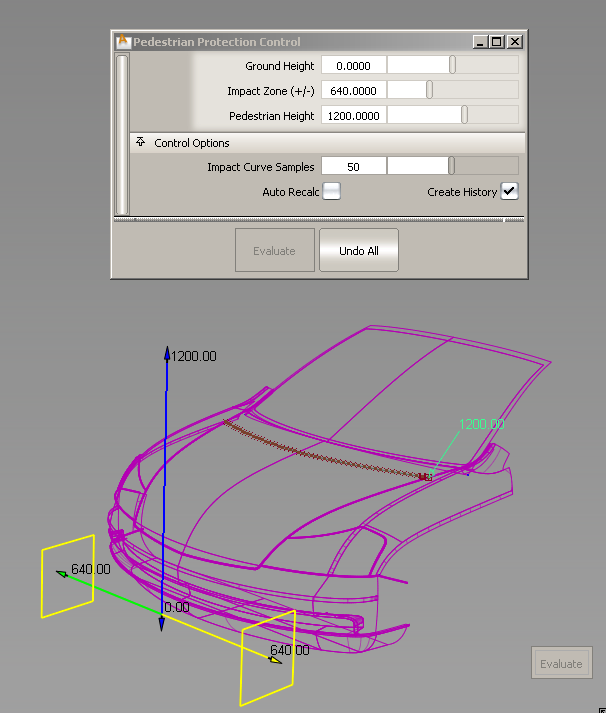
The impact curve and its annotation update.
After exiting the tool, you can still edit the impact curve’s parameters by choosing Object Edit > Query Edit and selecting the impact curve, or by selecting the impact curve first then re-entering the Pedestrian Protection tool.
and selecting the impact curve, or by selecting the impact curve first then re-entering the Pedestrian Protection tool.
Since the impact curve has construction history, modifying the input surfaces (for example by pulling CVs) causes the curve to update.
Click Undo All to remove the impact curve and start again.