Provides the ability to evaluate pedestrian impact with a car hood.
By knowing where the head of a pedestrian impacts the hood of a car during a collision, the design can be modified to reduce collisions with stiff under-structures, improving the ability of pedestrians to survive collisions with vehicles. This is now required by automotive safety guidelines in several countries.
Input to this tool consists of:
(All distances and heights are in current units.)
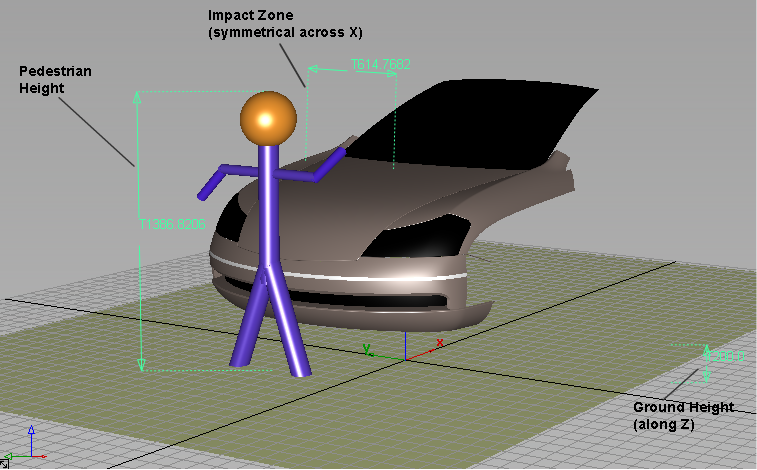
The output is a degree 1 curve (polyline) that lies on the hood and indicates where the top of the head of a pedestrian of the given height would impact the selected surfaces if the pedestrian was hit by the car and fell across the hood. The number of spans corresponds to the value of Impact Curve Samples in the control window.
This impact curve produced by the Pedestrian Protection tool has construction history and updates when the input values (such as pedestrian height) or target surfaces are modified.
The input values can be modified through the control window or using the manipulator, and the curve is re-calculated.
We assume that the Z axis is the vertical axis and that the centerline of the car is along the X axis (see illustration above).
Ground plane location (height along the Z axis in current units). The default is Z = 0.
Distance from the centerline (along the Y axis) that defines the impact zone. This will be the extent covered by the output curve. The default is +/- 600 mm.
Height of the pedestrian in current units. The default is 1250 mm.
Number of points calculated for the output curve. This also corresponds to the number of spans since the curve has degree 1.
When this is checked on, the impact curve updates as you change the values in the Pedestrian Protection control window.
When this is checked on, construction history is created for the impact curve. After leaving the tool, you can modify the surfaces and the impact curve will update.