Surface textures are two-dimensional textures that simulate various types of surface materials by using either an image file (File and Stencil textures) or a computer graphic procedure (Bulge, Checker, Cloth, Curvature, Fractal, Grid, Highlight, Mountain, Noise, Ramp, and Water textures).
There are 13 different types of surface textures.
Do not map a surface texture to the Reflection parameter of a shader because it does not produce realistic-looking reflections.

The File texture lets you use an image file as a surface texture. You can create an image file using a paint package, using Alias’s integrated sketching tools (see the Sketching book), using a scanner to scan in a photograph, or by rendering a scene.
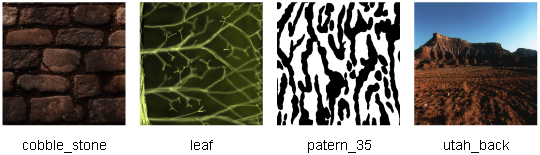
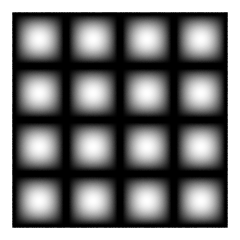
The Bulge texture represents a grid of white squares which fade to grey toward their edges. Use the Bulge texture as a bump or displacement map to create surface bulges, as a transparency map to simulate windows that are dirty around the edges, or as a color map to simulate tiles.
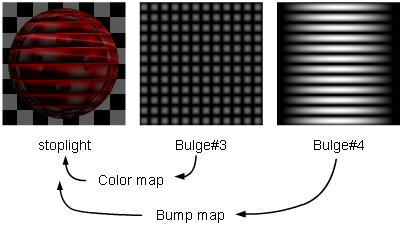
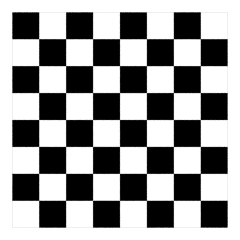
The Checker texture represents a checkerboard pattern.
You can modify the colors and size of the squares.
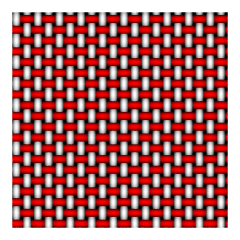
The Cloth texture simulates fabric or other woven materials.
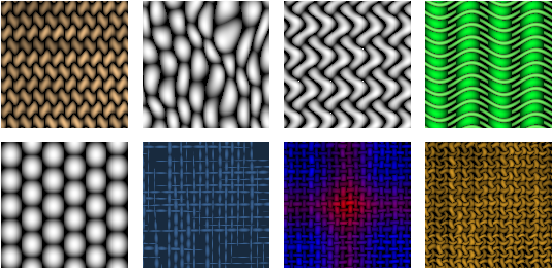
When using cloth texture, remember the following:
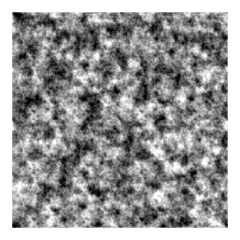
The Fractal texture represents a random function with a particular frequency distribution (a fractal) and can be used to create many different types of effects. Use the Fractal texture as a bump or displacement map to simulate rock or mountains, or as a transparency map to simulate clouds or flames. The Fractal texture has the same level of roughness at different levels of magnification (that is, at different distances from the camera).
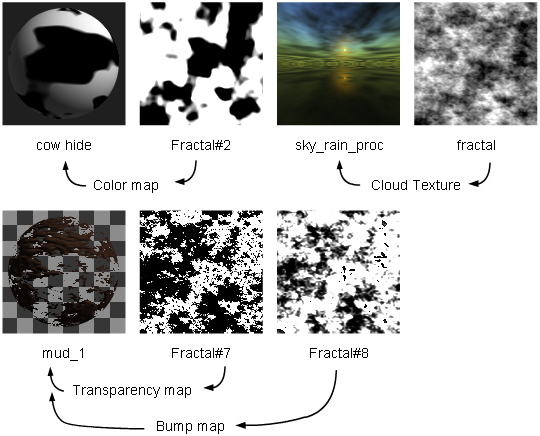

The Mountain texture simulates rocky terrain using a two-dimensional fractal pattern. Use the Mountain texture as both a color map and a bump or displacement map (on a flat surface) to simulate snow capped mountains.
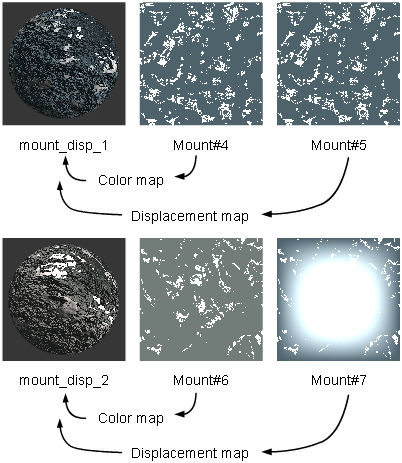
If you do apply the Mountain texture as both a color map and a bump or displacement map, note the following:
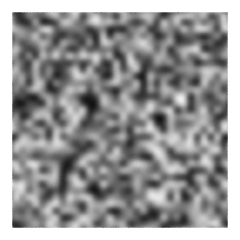
The Noise texture represents a random pattern of two colors. The Noise texture appears smoother the closer it is to the camera.

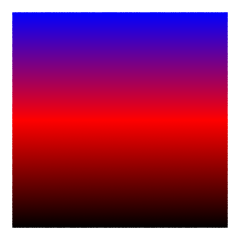
The Ramp texture represents a gradation through a series of colors. The ramp texture can be used to create many different types of effects (stripes, geometric patterns, mottled surfaces).
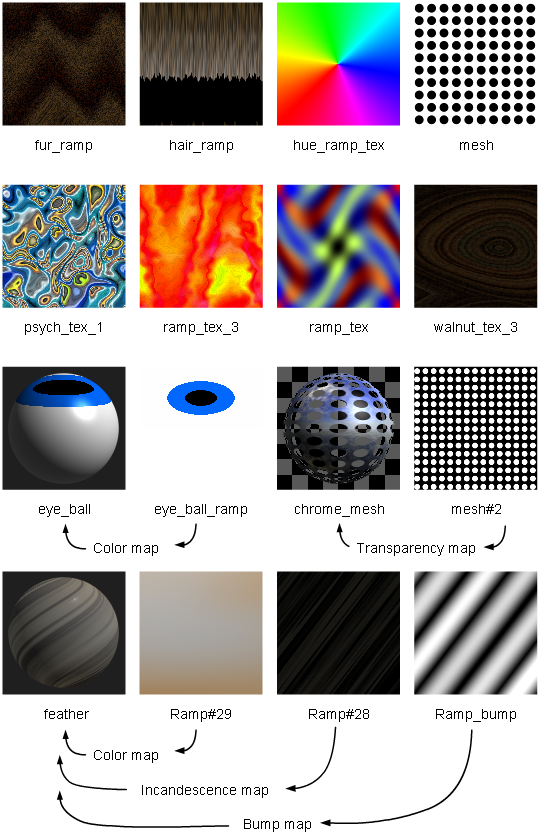
The default ramp texture is blue/red/black unless the texture is mapped to certain single-channel parameters (for example, Reflectivity, Bump, Displacement). In these cases the ramp is black/white/black.
Use a ramp texture:
Very complex ramp textures may experience aliasing during an animation. If this occurs, use Convert Solid Tex to convert the ramp texture into an image file (see Convert a solid texture to a File texture).

The Stencil texture is like File texture. It lets you use an image file as a surface texture; however, it also lets you mask the image file to control how it covers a surface. Use the Stencil texture to overlay different textures (and control which parts of the textures are visible), or for label mapping.
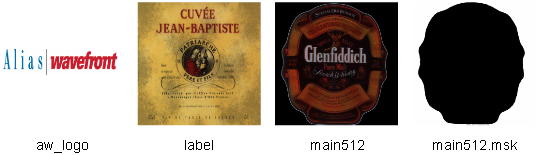
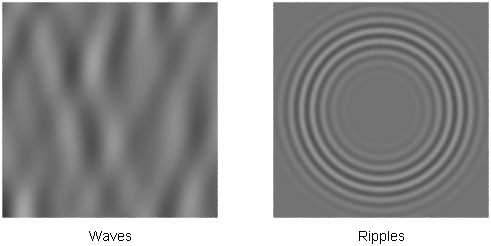
The Water texture simulates linear water waves, concentric water ripples (for example, caused by an object falling into water), or a combination of waves and ripples. Use the Water texture as a bump or displacement map to simulate water, or as a color map to simulate light reflections or refractions from a water surface.
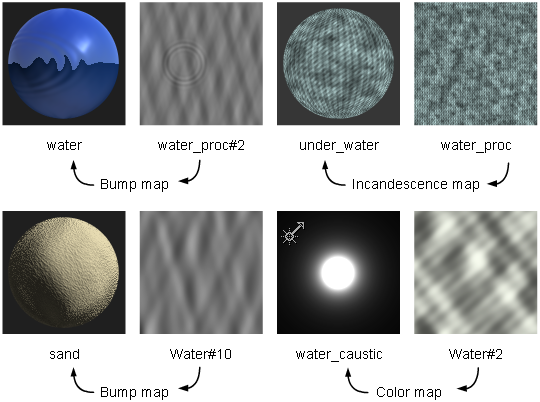
The Water Texture Parameters include the Linear Wave Parameters which control the appearance of linear water waves, and the Concentric Ripple Parameters, which control the appearance of concentric water ripples.