The point of interest manipulator lets you center the camera movements on an arbitrary point on the model. When you place the Point of Interest manipulator, subsequent camera moves are centered around that point.

Use the Point of Interest manipulator
Hold  +
+  (also
(also  +
+  on the Mac) to show the point of interest manipulator and do any of the following:
on the Mac) to show the point of interest manipulator and do any of the following:
Hide the Point of Interest manipulator
 +
+  (also
(also  +
+  on the Mac) in the Perspective window.
on the Mac) in the Perspective window.
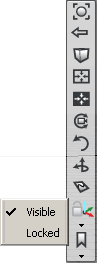
The point of interest is now invisible, but still in effect.
To make it visible, simply choose the Visible option again so that the check mark re-appears.
 +
+  (also
(also  +
+  on the Mac) in the Perspective window.
on the Mac) in the Perspective window.
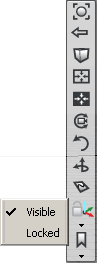
The current point of interest is now locked. You cannot change the point of interest by dragging the manipulator or clicking geometry, until you turn off the Locked option by selecting it again.
 +
+  (also
(also  +
+  on the Mac) in the Perspective window.
on the Mac) in the Perspective window.
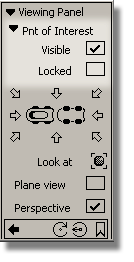
The current point of interest is now locked. You cannot change the point of interest by dragging the manipulator or clicking geometry until you turn off the Locked option.
I can’t see or change the point of interest?
The point of interest (POI) may be turned off, invisible, or visible but off the screen.
If the POI is simply off the screen, selecting a preset view on the ViewCube or View Panel will bring it into view.
Otherwise, check if the visibility of the POI has been turned off. See Hide the Point of Interest manipulator.
Lastly, the feature may have been disabled in the General Preferences.To enable the point of interest:
 ❒.
❒.