How to cut a mesh along degree 1 curves-on-mesh to create components.
Components are defined as collections of connected triangles, but do not constitute separate meshes. Any curve-on-mesh, created either from projection or intersection, can be used to partition the mesh into components.
Project curves normal to meshes
Create curves at mesh intersections
These components are also referred to as logical surfaces since they will normally represent individual physical parts of the object being modeled.
Selected components can then be subset into separate mesh objects.
To cut a mesh along projected curves
 tool.
tool.
Triangles along the projected curves boundaries are split to create the individual components (see diagram below).
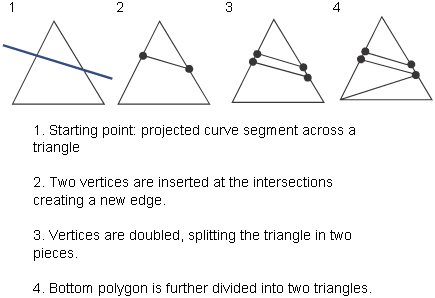
At this point you can follow the next steps to divide (subset) the mesh into separate objects, or you can exit the tool and
divide up the mesh later using the Mesh > Mesh Partitioning > Mesh Subset tool.
tool.
To further subset the mesh into separate meshes corresponding to the components
Keep: Keeps the components selected in step 4 (as one single mesh), and discards the rest.
Discard: Discards the components selected in step 4, and keeps the rest (as one single mesh).
Divide: Extracts all components and makes them separate mesh objects.
The smoothness of the new edges on the sub-meshes is equivalent to that of the input curves.
Once the mesh is partitioned, the split triangles cannot be fused back together to become one single triangle again, even
after the logical surfaces are joined to create one mesh using the Mesh > Mesh Partitioning > Mesh Merge tool.
tool.
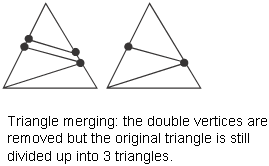
If the curves-on-mesh were created from intersecting the mesh (with another mesh or a surface), then used to cut and subset the mesh, you can retain construction history by ensuring that the Keep intersection history option is turned on in the Mesh Cut tool.
When Keep intersection history is on (the default), moving any of the constructor objects will update the intersection.