How to subset a mesh into separate pieces
Mesh subsets allow part of a mesh to be deleted or toggled invisible, increasing processing speed. Subsets can also be used
to create independently shaded regions.
Subset a mesh
- Pick the mesh object.
- Choose Mesh > Mesh Partitioning > Mesh Subset
 from the tool palette.
from the tool palette.
- Click down with the
 to place points that will define the region to subset. At least three points are required to create a region.
to place points that will define the region to subset. At least three points are required to create a region.
Note
To modify the position of a point, click and drag it. To add a new point anywhere, click on the line between any two points.
Note
The view must be maintained to complete the region. If the view is modified, the polyline region disappears.
- After the region is completed, click in the lower right corner of the screen.
The picked triangles are highlighted.
- Modify the view to better position the model for additional region selection.
- Repeat step 3 for additional regions.
- Optionally, do one or more of the following:
- Click the button (to select one more row of triangles around the regions defined in steps 3 - 6).
- Click thebutton (to select all the triangles of all the components overlapped by the regions defined in steps 3 - 6).
- Click the button to deselect the picked triangles and select the remainder of the mesh instead.
- Click the button to make the selected region temporarily invisible. The button is renamed and you can click it to show all regions that were made invisible.
- After all required regions have been defined, do one of the following:
- Press the button to split off all selected regions and make them one new mesh object.
- Press the button to split off all selected regions and immediately delete them.
Once the mesh is subset into logical surfaces, each part can be assigned its own shader and material properties.
Note
Once the mesh is partitioned, the operation cannot be undone to fuse the separated triangles. The logical surfaces can be
combined to create one surface later on (using the Mesh > Mesh Partitioning > Mesh Merge tool), but it will still have several components.
tool), but it will still have several components.
See also Cut meshes.
 from the tool palette.
from the tool palette.
 to place points that will define the region to subset. At least three points are required to create a region.
to place points that will define the region to subset. At least three points are required to create a region. 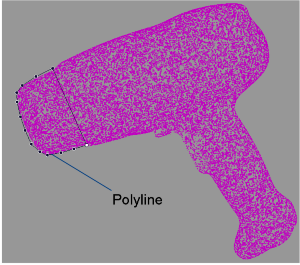
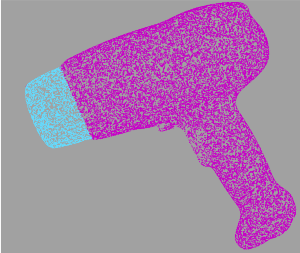

 tool), but it will still have several components.
tool), but it will still have several components.