Use the Information Window to view and edit information about the picked object(s).
View and edit object properties
 .
. 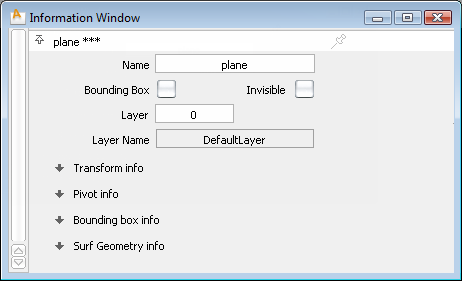
The Information window always displays the information for the picked objects.
Show basic information about an object
 .
.
 on an object.
on an object.
The Query edit tool also shows construction history dependencies graphically:
Edit information about an object
 .
.
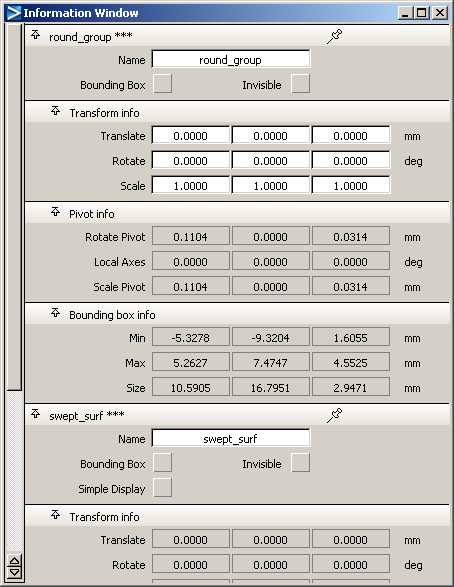
Checkboxes can be set and unset to change the visualization of data. Information in white cells can be edited.
I want to keep information about an object visible in the information window even when the object isn’t picked?
Pick the object, then click the  icon next to the name of the object.
icon next to the name of the object.
The object will be shown in the information window whether or not it is picked. To get rid of the information, click the  icon again.
icon again.