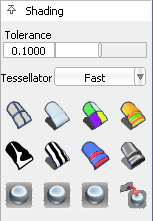Switch the picked surfaces between wireframe and shaded modes in the Modeling control panel.
- Shade the picked surfaces with color
-
Click the  icon in the Shading panel.
icon in the Shading panel.
- Shade the picked surfaces with random colors
-
Click the  icon in the Shading panel. This allows you to see the layout of adjacent surfaces more clearly.
icon in the Shading panel. This allows you to see the layout of adjacent surfaces more clearly.
- Unshade the picked surfaces
-
Click the icon in the Shading panel.
- Adjust the options of a shading mode
-
Click the small triangle at the bottom of the Shading panel.
Tip
When surfaces are partially transparent you can pick geometry "through" them. Open the options section of the Diagnostic Shading
panel and turn up the Transparency setting.
Set the shaded color
- Pick the surface or surfaces.
- Click the small triangle at the bottom of the Shading panel to show the options.
- Click the color swatch to show the color editor.