Create one or more surfaces from a set of surface curves, either along a pull direction, or at an angle relative to the original
surfaces.
Use the Multi-Surface Draft tool
Note is now the preferred tool to create Flange and Draft surfaces from surface curves.
- Choose Surfaces > Draft Surfaces > Multi-surface Draft
 ❒.
❒.
- In the control window:
- Set to to create a flange-like surface, or to create a draft surface.
- In the section, turn on the types of curves you want to select as input (, , and/or ).
- Set to if you want to create a single flange or draft surface.
- Check on
- Click or box-select all your curves. The curves can be disjoint (non-touching), G0 (position continuous) or G1 (tangent continuous).
As each curve is added, it is highlighted in yellow, and a flange surface is built. A single flange surface is created no
matter how many surface curves you have selected.
NoteOnly G1 input curves allow you to create a flange or draft surface of variable height or angle (using multiple manipulators).
- If you set to , you will also need to select a pull vector to specify the initial direction of the surface. (Use the or use Construction > Vector
 to create a vector object).
to create a vector object).
- Use the manipulator(s) to adjust the flange/draft surface’s height or angle (see below).
Set the angle or height at a point along the surface
- Click one of the handles, then drag left or right to change the parameter, or type a number.
- Use the option to determine whether the manipulator controls the angle or height parameter.
- If you selected a single curve, or a set of G1 curves, you can add additional manipulators by clicking anywhere on the curve(s).
- Hold
 and
and  -click on a manipulator to delete it.
-click on a manipulator to delete it.
Alternate method: Use the Draft/Flange tool
NoteThis tool is deprecated and may be going away in a future release. We recommend that you use the tool workflow described above.
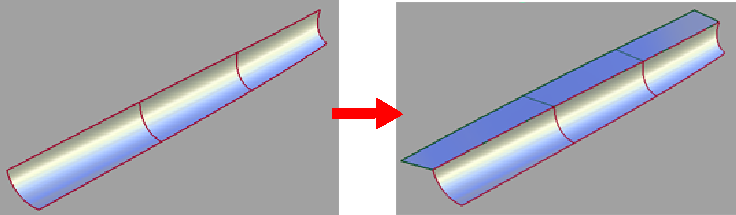
 ❒.
❒.
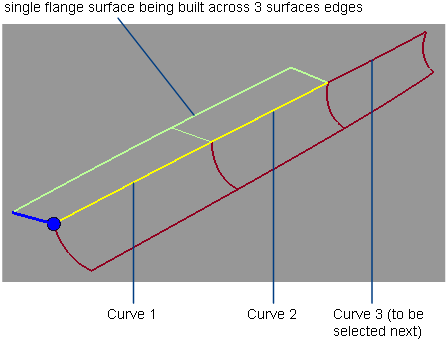
 to create a vector object).
to create a vector object).
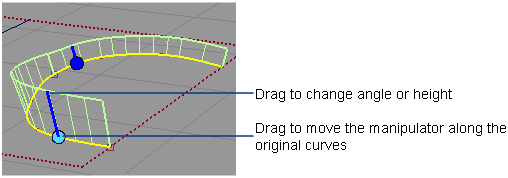
 and
and  -click on a manipulator to delete it.
-click on a manipulator to delete it.
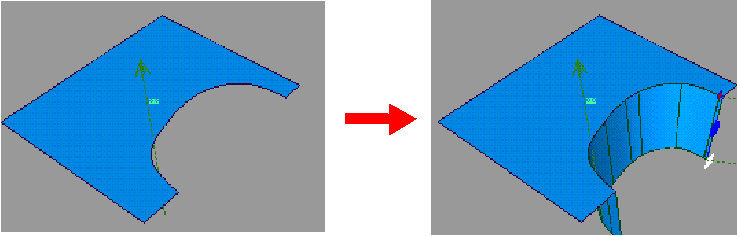
 in Flange mode.
in Flange mode.