Learn how to set rendering quality on individual objects.
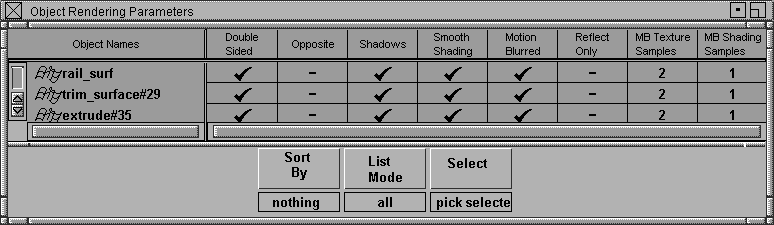
The names of all active objects.
To edit or change an object name, double-click its name (press the  key to delete the entire name), type the new name and press
key to delete the entire name), type the new name and press  (Windows) or
(Windows) or  (Mac).
(Mac).
Use the horizontal scroll bar located below the object names list to view names that are longer than the window view area.
Use the vertical scroll bar located along the left side of the window to scroll through the list of object names when the list is too long to be viewed in the window as a complete set.
The spreadsheet consists of several cells for each named object. Each cell can be edited when not unavailable. Most cells can be toggled ON or OFF by clicking directly in the cell. When an option is toggled ON, the cell displays a check mark. When an option is toggled OFF, the cell displays a dash.
Some cells contain a numeric value. To edit a numeric cell, click directly in the cell and then type a new value. Values larger
than six digits to the left of the decimal point are displayed in scientific notation. Pressing  (Windows) or
(Windows) or  (Mac) confirms the entry. Pressing
(Mac) confirms the entry. Pressing  aborts the edit.
aborts the edit.
You can perform mathematical computations on numeric cells using the ‘c’ command. For example, say that the current value
for a field is 6. If you click in that field, type c*2 and press  (Windows) or
(Windows) or  (Mac), the value changes to 12. If you type c+7, the value changes to 13. If you type c-1, the value changes to 5. If you type c/2, the value changes to 3.
(Mac), the value changes to 12. If you type c+7, the value changes to 13. If you type c-1, the value changes to 5. If you type c/2, the value changes to 3.
A single click on an object name deselects all rows in the spreadsheet and then selects that particular row.
Holding the  key and single-clicking on an object name selects that row in the spreadsheet without affecting the current select state
of any other row in the spreadsheet.
key and single-clicking on an object name selects that row in the spreadsheet without affecting the current select state
of any other row in the spreadsheet.
Holding the mouse down on an unselected name and then dragging it down the list selects the first row and all rows the mouse passes over. If one of the rows that the mouse passes over is currently selected, it remains selected.
If multiple rows are selected, a change made to any one cell in any row automatically affects the same cell in every other selected row. This greatly reduces the time involved in making a change to multiple objects.